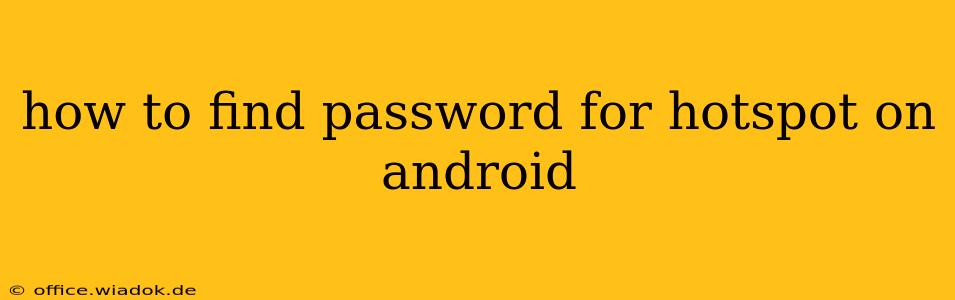Sharing your mobile data via a Wi-Fi hotspot is incredibly convenient, but sometimes you might forget the password you set. This guide will walk you through different methods to find your Android hotspot password, depending on your Android version and device. Finding this password is crucial for connecting other devices, so let's dive in!
Method 1: Checking Your Hotspot Settings (Most Android Versions)
This is the simplest and most common method. The password is usually displayed directly within your hotspot settings.
-
Open Settings: Locate and tap the "Settings" app on your Android device. This is usually represented by a gear or cogwheel icon.
-
Find Network & Internet: The exact wording might vary slightly depending on your Android version (e.g., "Network & internet," "Connections," or "Wireless & networks"). Tap this option.
-
Locate Hotspot & Tethering: You'll find an option related to hotspot or tethering. Common names include "Hotspot," "Wi-Fi Hotspot," "Portable Hotspot," or "Tethering & portable hotspot." Tap this.
-
Check for the Password: Once in the hotspot settings, look for a field displaying the Wi-Fi password. This is usually labeled "Password," "WPA2 PSK," or something similar. The password will be visible if the hotspot is currently off. If the hotspot is currently on, you might need to turn it off to see the password. Important: Some manufacturers might present this differently, so explore all the options within this menu.
Method 2: Checking Recent Connections (Limited Success)
Some Android devices might store information about recently connected Wi-Fi networks. This isn't a guaranteed method, as it depends on your device's settings and Android version, but it's worth a try.
-
Open Settings: Go to your device's "Settings" app.
-
Find Wi-Fi: Locate and tap the "Wi-Fi" option within the "Network & internet" or similar section.
-
Check Connected Networks: Look for a list of previously connected Wi-Fi networks. Find your hotspot's name (this is usually the name you gave your hotspot). Unfortunately, this method rarely displays the password directly. You might see the network name and possibly the connection details, but rarely the actual password.
Method 3: Using a Third-Party App (Use with Caution)
Several apps claim to recover Wi-Fi passwords. However, use caution when downloading such apps, as some may be malicious. Thoroughly research the app before installing it, and only download from trusted sources like the Google Play Store. Even then, results are not guaranteed.
Method 4: Resetting Your Hotspot (Last Resort)
If all else fails, you can reset your hotspot. This will generate a new password. Remember this new password! The process involves turning off and then on the hotspot feature within your device settings, usually found in the same location described in Method 1. Important Note: This doesn't recover your old password; it simply creates a new one.
Preventing Future Password Issues
To avoid this problem in the future, we recommend:
- Writing down your password: Keep a record of your hotspot password in a safe place.
- Using a password manager: A password manager can securely store and manage all your passwords, including your hotspot password.
This guide provides several approaches to find your Android hotspot password. Remember to always prioritize your device security and only use trusted apps. If you are still facing difficulty, consulting your device manufacturer's support documentation is advised.