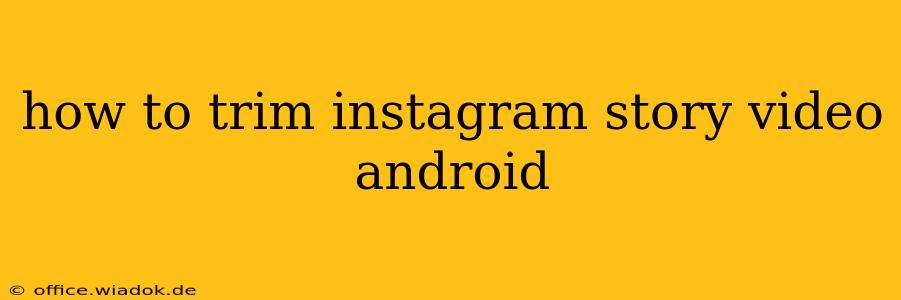Instagram Stories are a powerful tool for connecting with your audience, but sometimes your videos need a little… trimming. Whether you've accidentally recorded too much footage or need to remove a less-than-perfect section, knowing how to edit your videos before posting is crucial. This guide will walk you through several methods for trimming Instagram Story videos on your Android device.
Method 1: Using the Instagram Story Editor (Built-in)
The simplest method is to use Instagram's built-in editor. This is ideal for quick trims and doesn't require downloading any extra apps.
- Open the Instagram app and tap your profile picture in the bottom right corner.
- Create a new Story: Tap the "+" icon in the top left corner.
- Select your video: Choose the video you want to trim from your gallery.
- Access the trimming tools: Once the video is selected, you'll see editing options at the top of the screen. Look for the scissors icon (it might be slightly different depending on your app version).
- Trim your video: Use the sliders at the beginning and end of the video to select the portion you wish to keep. Precisely adjust the start and end points to achieve the desired length.
- Save & Share: Once you're happy with your trim, tap the "Done" or checkmark icon. Now you can add stickers, text, or other effects before sharing to your Story.
Method 2: Using the Android Gallery App's Editing Tools
Many Android devices come with a built-in gallery app that offers basic video editing capabilities, including trimming. The exact process will depend on your phone's manufacturer and Android version, but it generally follows these steps:
- Open your Gallery app: Locate and open the app where your photos and videos are stored.
- Select your video: Find the video you wish to trim and open it.
- Look for the Edit option: Most gallery apps have an "Edit" button, often represented by a pencil or three vertical dots. Tap it.
- Locate the trimming feature: The trimming tool might be labeled "Trim," "Cut," or have a scissors icon.
- Trim your video: Similar to the Instagram method, use the sliders to adjust the start and end points of your video.
- Save the trimmed video: Save the edited video to your gallery. Then, import it into your Instagram Story.
Method 3: Utilizing Third-Party Video Editing Apps
For more advanced trimming options and features, consider using a third-party video editor. Many free and paid apps offer sophisticated tools, including precise frame-by-frame trimming, various transitions, and effects. Some popular options include:
- CapCut: A versatile and user-friendly editor with many features.
- InShot: Known for its intuitive interface and ease of use.
- KineMaster: A powerful editor suitable for both beginners and experienced users. (May have a watermark on the free version)
These apps usually allow you to import your video, trim it to the desired length, and then save the edited video to your gallery for uploading to Instagram Stories.
Tips for Trimming Instagram Story Videos
- Preview frequently: Regularly preview your trimmed video to ensure you're satisfied with the results.
- Keep it concise: Shorter videos generally perform better on Instagram Stories. Aim for engaging snippets rather than long, rambling clips.
- Experiment with different apps: Try out different editing apps to find one that best suits your style and needs.
- Consider transitions: If using a third-party app, use smooth transitions to seamlessly connect different video clips within your story.
By utilizing these methods, you can easily trim your Instagram Story videos on your Android device, creating more engaging and polished content for your followers. Remember to choose the method that best suits your technical skills and the level of editing required for your video.