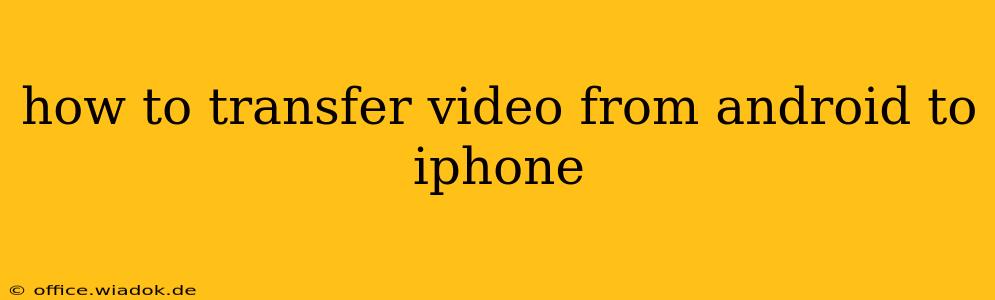Transferring videos from your Android device to your iPhone can seem daunting, but it doesn't have to be. This comprehensive guide will walk you through several methods, each with its pros and cons, ensuring you find the perfect solution for your needs. Whether you're dealing with a few cherished home movies or a large library of videos, we've got you covered.
Understanding Your Options: Choosing the Best Method
Before diving into the specifics, let's outline the key methods for transferring videos from Android to iPhone. The best choice depends on factors like the number of videos, their size, your tech comfort level, and the available tools.
1. Cloud Storage Services: The Easiest Route for Many
Cloud services like Google Drive, Dropbox, iCloud, and OneDrive offer a simple and efficient way to transfer videos wirelessly.
- How it works: Upload your videos from your Android device to your chosen cloud service. Then, download them onto your iPhone using the same app.
- Pros: Easy to use, works across devices and platforms, no cables required. Ideal for smaller video libraries.
- Cons: Requires an internet connection for both uploading and downloading, can be slow for large video files, data usage costs may apply if you're not on Wi-Fi.
2. Email: Suitable for Small Video Files
Email might be an option, though it's generally limited to smaller video files due to email attachment size restrictions.
- How it works: Attach the videos to an email on your Android device and send it to your own email address. Access your email on your iPhone and download the attachments.
- Pros: Simple, readily available on most devices.
- Cons: Attachment size limits severely restrict the number and size of videos you can transfer. Not ideal for large video files or bulk transfers.
3. Using a Computer as an Intermediary: Maximum Control and Flexibility
This method involves transferring videos from your Android to your computer, and then from your computer to your iPhone.
- How it works: Connect your Android device to your computer using a USB cable. Copy the videos from your Android's storage to your computer's hard drive. Then, connect your iPhone to your computer and copy the videos from your computer to your iPhone's storage. (You might need iTunes or Finder depending on your macOS version).
- Pros: Handles large video files effectively, provides more control over the transfer process.
- Cons: Requires a computer and USB cables for both devices, takes more time than cloud services.
4. Third-Party Apps: Specialized Solutions for Video Transfer
Several apps specialize in transferring files between Android and iOS devices. Research and choose a reputable app with high user ratings before using it.
- How it works: These apps typically use Wi-Fi to connect your Android and iPhone and facilitate the transfer.
- Pros: Can simplify the process for large video file transfers. Some offer additional features.
- Cons: Requires installing a third-party app on both devices. There's a risk of using a poorly-designed or malicious app.
Step-by-Step Instructions (Using Cloud Storage as an Example)
Let's illustrate the cloud storage method with Google Drive:
- Download Google Drive: Ensure you have the Google Drive app installed on both your Android and iPhone.
- Upload from Android: Open Google Drive on your Android device. Tap the "+" icon, select "Upload," and choose the videos you want to transfer.
- Wait for Upload: The upload time will depend on your internet speed and the size of the videos.
- Download on iPhone: Open Google Drive on your iPhone. Locate the uploaded videos and tap to download them to your iPhone's storage.
Remember to adjust these steps based on the specific cloud storage service you choose.
Tips for a Smooth Transfer
- Ensure sufficient storage: Make sure both your Android and iPhone have enough free storage space to accommodate the videos.
- Use a stable Wi-Fi connection: For cloud-based transfers, a strong and stable internet connection is crucial.
- Organize your videos: Create folders on your iPhone to keep your videos organized after the transfer.
By carefully considering these methods and following the step-by-step instructions, you can successfully transfer your videos from your Android device to your iPhone without any significant hassle. Choose the method that best suits your needs and enjoy your videos on your new device!