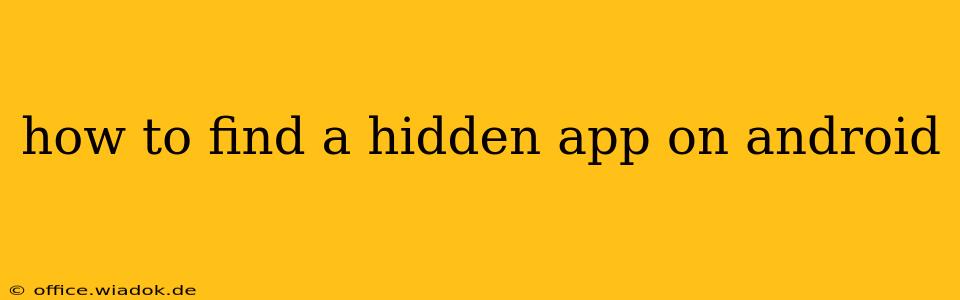Finding a hidden app on your Android device can feel like searching for a needle in a haystack. Whether you've accidentally hidden an app yourself, suspect someone else has, or are simply curious about unseen apps, this comprehensive guide will walk you through various methods to uncover those hidden gems (or potential threats).
Understanding Hidden Apps on Android
Before we dive into the how-to, it's crucial to understand what makes an app "hidden" on Android. There's no single, universal "hidden apps" folder. Instead, apps are hidden through different methods, each requiring a slightly different approach to uncover them. These methods include:
- Launcher Settings: Many Android launchers (the home screen interface) allow you to hide apps directly within their settings. This is often the most common method.
- Third-Party Apps: Some third-party apps specialize in hiding other apps, offering additional security or privacy features. These require specific un-hiding procedures.
- App Drawer Changes: Sometimes, apps might simply be moved to a less visible part of the app drawer, not technically hidden but difficult to find.
Methods to Uncover Hidden Android Apps
Let's explore the various ways to locate those elusive apps:
1. Check Your App Drawer Settings
This is the most straightforward approach. Different launchers handle app hiding differently, but the general process involves:
- Accessing Launcher Settings: Long-press on an empty space on your home screen. This usually brings up the launcher settings or customization options. The exact wording may vary (e.g., "Home screen settings," "Widgets," "Settings").
- Finding Hidden Apps: Look for options related to "Hidden apps," "App hide," "Manage apps," or similar terms. The location and wording depend heavily on your phone's manufacturer and launcher (e.g., Nova Launcher, Google Pixel Launcher, Samsung One UI Launcher).
- Unhiding Apps: Once you locate the hidden apps section, you should see a list of hidden applications. Tap on the app you want to unhide, and it should reappear in your app drawer.
2. Use the All Apps View (if available)
Some launchers offer an "All apps" view, showing all installed apps regardless of their visibility status. Check your launcher's settings or look for a separate "All apps" button or tab within the app drawer.
3. Investigate Third-Party App Hiders
If you suspect a third-party app is being used to hide other apps, consider the following:
- Recent Apps: Check your recent apps list. The app hider might have been recently used.
- App Permissions: Look for apps with unusual permissions, particularly those related to hiding apps or managing other applications.
- Uninstall Suspicious Apps: If you find a suspicious app, uninstalling it might reveal the hidden apps. However, proceed cautiously, as this might delete crucial data if it's not the correct app.
4. Check for Unusual Folders or Icons
While unlikely, some less sophisticated hiding methods might involve placing apps in unusually named folders or disguising their icons. Manually browse through your app drawer and home screens to check for any irregularities.
5. Utilize Android's Built-in Search Function
The Android search function is surprisingly powerful. Type the name of the app you suspect is hidden into the search bar. Even if the app icon is hidden, the search function may still list it, allowing you to access and unhide it.
6. Consider Using a Third-Party App Manager (Proceed with Caution)
While you should exercise caution when installing new apps, some third-party app managers offer advanced features to list all installed apps, regardless of whether they are hidden or not. Thoroughly research and vet any app manager before installing it.
Protecting Your Device from Unauthorized App Hiding
Preventing unauthorized app hiding is crucial for maintaining control over your device:
- Strong Passcode: Use a strong password or biometric lock to prevent unauthorized access.
- Regular Security Checks: Regularly update your operating system and security apps to protect against vulnerabilities.
- App Permissions: Carefully review and manage app permissions. Avoid giving apps excessive permissions.
- Install Apps from Reputable Sources: Download apps only from the official Google Play Store to minimize the risk of malware.
By following these steps, you significantly increase your chances of finding hidden apps and securing your Android device. Remember to always prioritize caution and security when dealing with potentially suspicious applications.