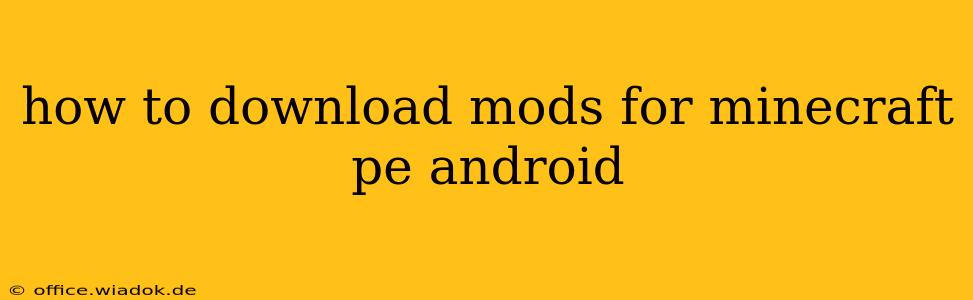Minecraft PE (Pocket Edition), now known as Minecraft Bedrock Edition, offers a vast world ripe for customization. Mods significantly enhance the gameplay experience, adding new items, blocks, dimensions, and even gameplay mechanics. However, downloading and installing mods for Minecraft PE on Android requires careful attention to ensure you're getting safe and compatible files. This guide will walk you through the process securely and efficiently.
Understanding Minecraft PE Mods and Add-ons
Before diving into the download process, it's crucial to understand the difference between mods and add-ons. While often used interchangeably, they aren't the same:
-
Add-ons: These are officially supported by Mojang Studios and are typically downloaded through the in-game marketplace. They are generally safer and easier to install. However, the selection might be smaller than what you find in the modding community.
-
Mods (Third-Party): These are created by independent developers and are not officially supported. While they often offer more extensive modifications, they carry a higher risk of malware or incompatibility. You'll need to use third-party apps or websites to find and install these.
This guide focuses primarily on safely downloading and installing third-party mods, as that's where the broader range of modifications can be found.
Safe Downloading of Minecraft PE Mods
The most significant risk when downloading Minecraft PE mods is encountering malicious files. Here’s how to mitigate that risk:
1. Reputable Sources:
Only download mods from trusted websites and forums known for their community moderation and verification processes. Look for sites with positive reviews and a history of providing safe downloads. Be wary of sites with excessive ads or downloads requiring suspicious permissions.
2. Check File Extensions:
Minecraft PE mods often come as .mcpack or .mcaddon files for add-ons and sometimes .zip files requiring extraction. Avoid downloading files with unexpected extensions, as these might indicate malicious software.
3. Virus Scanning:
Before installing any downloaded mod, scan it with a reputable antivirus program. This extra layer of security can prevent malware from infecting your device. Many antivirus programs integrate directly into your file explorer, making this process seamless.
4. Read Descriptions and Reviews:
Before downloading, carefully read the mod description. Pay attention to compatibility information (Minecraft PE version, Android version), features, and any known issues. Check user reviews to see if other players encountered problems.
Installing Minecraft PE Mods (Third-Party)
After ensuring your downloaded mod is safe, here’s how to install it:
-
Locate the Downloaded File: Find the
.mcpack,.mcaddon, or.zipfile you downloaded. -
Import into Minecraft PE: Open Minecraft PE. The installation method varies slightly depending on the file type:
-
.mcpack/.mcaddon: Tap the "Marketplace" button (often a shopping bag icon), then select "My Add-ons." You should see an option to import from your device's storage. Locate and select your downloaded mod file.
-
.zip: You'll usually need a third-party file manager app to extract the contents of the
.zipfile. These files often require specific placement within the Minecraft PE game files folder on your device's storage. Note: Incorrectly placing these files could cause issues or even corrupt your game data.
-
-
Activate the Mod: Once installed, navigate to the "Resource Packs" or "Behavior Packs" section in Minecraft PE's settings (depending on the type of mod). Activate the mod to use it in your game.
Troubleshooting Common Issues
- Incompatibility: Ensure the mod is compatible with your version of Minecraft PE and Android.
- Installation Errors: Double-check the file's integrity and try reinstalling.
- Game Crashes: If the mod causes crashes, disable it immediately. It might be poorly coded or incompatible with other mods you're using.
Remember, always prioritize safety and caution when downloading and installing third-party modifications. Following these steps significantly reduces the risk of malware infection and helps ensure a smooth modding experience.