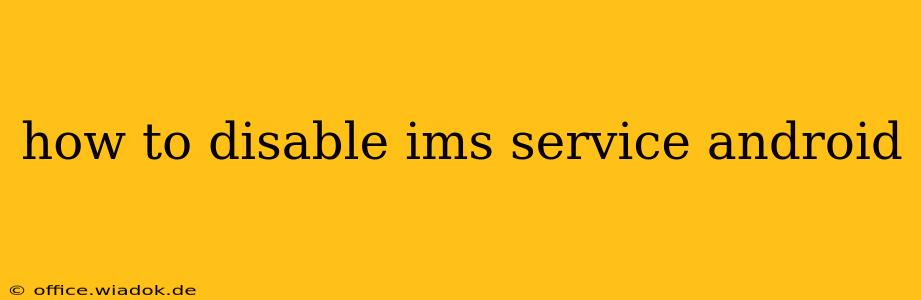Many Android users encounter the mysterious "IMS" service, often without understanding its purpose or how to manage it. IMS, or IP Multimedia Subsystem, is a technology enabling advanced communication features like VoLTE (Voice over LTE), Wi-Fi calling, and video calling. While beneficial for many, some users find it drains battery, causes connectivity issues, or simply isn't needed. This guide explains how to disable IMS service on Android, exploring different methods and troubleshooting potential problems.
Understanding IMS and Why You Might Want to Disable It
Before diving into the disabling process, let's clarify why you might consider this. IMS is typically handled automatically by your carrier and phone's software. However, several scenarios might necessitate its deactivation:
- Excessive Battery Drain: IMS services running in the background can contribute to faster battery depletion, especially if your device isn't optimized for it.
- Connectivity Problems: Some users report Wi-Fi or mobile data issues linked to IMS service malfunctions.
- Unnecessary Features: If you don't use VoLTE, Wi-Fi calling, or video calling, IMS might be an unnecessary resource hog.
- Troubleshooting: Disabling IMS can help diagnose whether it's the source of specific connectivity problems.
Methods to Disable IMS Service on Android
Disabling IMS varies slightly depending on your Android version and phone manufacturer. There's no universal "IMS OFF" switch. The methods described below represent the most common approaches.
Method 1: Through Phone Settings (Most Effective)
This method involves navigating your phone's settings menu to find and disable IMS-related features. The exact location might differ based on your Android version and phone manufacturer (Samsung, Google Pixel, OnePlus, etc.). However, the general steps remain similar:
- Open Settings: Find and tap the "Settings" app icon.
- Network & Connections: Locate the section related to network connectivity. This might be called "Network & internet," "Connections," "Wireless & networks," or something similar.
- Mobile Network or SIM Cards: Look for settings related to your mobile network or SIM cards.
- Advanced Settings: You'll likely need to delve into advanced settings within the mobile network section.
- VoLTE, Wi-Fi Calling, or IMS Settings: Look for options specifically mentioning "VoLTE," "Wi-Fi Calling," or "IMS." Toggle these settings OFF. The exact naming varies across manufacturers.
Method 2: Using a Third-Party App (Use with Caution)
While generally not recommended, some third-party apps claim to manage IMS settings. Proceed with extreme caution when using such apps, as they could potentially harm your phone's software or compromise its security. Thoroughly research any app before installing it, checking reviews and ensuring it comes from a reputable source.
Method 3: Contacting Your Carrier (Last Resort)
If you can't disable IMS through the phone settings or are unsure about using third-party apps, contacting your mobile carrier is the safest bet. Their support team can guide you on how to manage IMS settings or provide alternative solutions if necessary.
Troubleshooting and Potential Issues
After attempting to disable IMS, you might encounter some problems:
- Features Stop Working: VoLTE, Wi-Fi calling, and video calling might become unavailable. This is expected if you successfully disabled the relevant IMS settings.
- Service Interruptions: In rare cases, disabling IMS could lead to temporary service disruptions. Re-enabling it should resolve this.
- Settings Reset: Some phones automatically re-enable IMS settings after a reboot. You might need to disable them again after restarting your device.
Conclusion
Disabling the IMS service on Android can be beneficial for resolving specific issues or improving battery life. However, remember that it also disables associated features like VoLTE and Wi-Fi calling. Always carefully consider the implications before attempting to disable IMS, and remember that the exact steps might differ depending on your phone and carrier. If you're unsure, contacting your carrier is always a safe option.