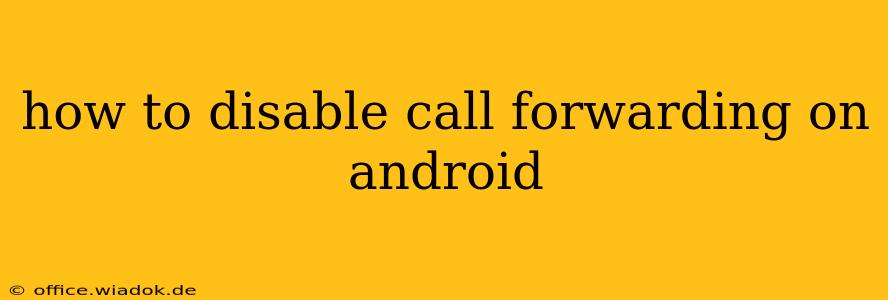Call forwarding can be a lifesaver in emergencies, but it's equally important to know how to disable it when you no longer need it. An accidentally activated call forwarding can lead to missed calls and frustration. This guide provides a comprehensive walkthrough on how to disable call forwarding on your Android device, regardless of your carrier or Android version. We'll cover various methods and troubleshoot common issues.
Understanding Call Forwarding Types
Before diving into disabling call forwarding, it's helpful to understand the different types:
- Voice Call Forwarding: This forwards all incoming calls to a specified number.
- Conditional Call Forwarding: This only forwards calls under specific conditions, such as when your phone is busy, unanswered, or unreachable.
Disabling each type might involve slightly different steps, but the core process remains similar.
Method 1: Disabling Call Forwarding Through the Phone App
This is the most common and straightforward method. The exact steps may vary slightly depending on your phone's manufacturer and Android version, but the overall process remains consistent.
-
Open your Phone app: Locate and tap the phone icon on your home screen or app drawer.
-
Access Settings: Look for a three-dot menu (often in the top-right corner) and tap it. Within that menu, find "Settings" or a similar option. Some phones display settings directly within the app.
-
Navigate to Call Settings: In the Settings menu, you should find options related to calls. This might be labeled "Call settings," "Phone settings," or something similar. Tap on it.
-
Locate Call Forwarding: Within the call settings, you'll find an option related to call forwarding. This might be named "Call forwarding," "Call forwarding settings," or "Forwarding calls." Tap this option.
-
Disable Forwarding: You'll see different forwarding options (e.g., "Always forward," "Forward when busy," "Forward when unanswered," "Forward when unreachable"). Tap each option and select "Disable" or the equivalent for each forwarding type you want to deactivate.
Method 2: Using the USSD Codes (Carrier-Specific)
Many carriers allow you to manage call forwarding using USSD codes (Unstructured Supplementary Service Data). These are special codes you dial directly on your phone's keypad. However, these codes vary widely depending on your carrier. You'll need to consult your carrier's website or contact customer support to find the correct codes for disabling call forwarding. These codes typically start with * and end with #.
Caution: Incorrect USSD codes can potentially cause unexpected changes to your phone's settings. Always double-check the codes before using them.
Troubleshooting Common Issues
-
Forwarding still active: If you've followed the steps but call forwarding remains active, try restarting your phone. This often resolves temporary software glitches.
-
Unknown settings: If you can't find the call forwarding settings in your phone app, consult your phone's user manual or your carrier's support documentation.
-
Carrier-Specific issues: If you're still experiencing problems, contact your mobile carrier's customer support for assistance.
Conclusion
Disabling call forwarding on your Android phone is generally a simple process. By using either the phone app's settings or USSD codes (after verifying with your carrier), you can regain control over your incoming calls. Remember to consult your carrier's documentation if you encounter difficulties. This detailed guide should equip you to effectively manage your call forwarding settings and avoid any unwanted call forwarding scenarios.