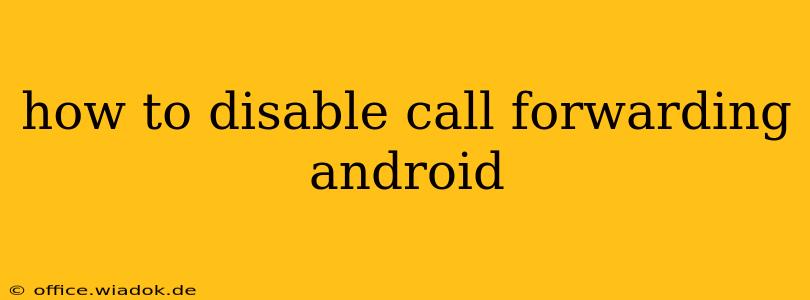Call forwarding can be a lifesaver in emergencies, but it's equally crucial to know how to disable it when you no longer need it. Accidental activation can lead to missed calls and frustration, so understanding how to turn off this feature on your Android device is essential. This guide covers various methods and troubleshooting tips to help you regain control of your calls.
Understanding Call Forwarding on Android
Before diving into the disabling process, let's quickly understand what call forwarding is. It's a feature that redirects incoming calls to another phone number – your voicemail, another mobile device, or a landline. There are different types of call forwarding, including:
- Voicemail: This forwards calls to your voicemail when you don't answer.
- Always Forward: This forwards all calls, regardless of whether you answer or not.
- When Busy: This forwards calls only when your phone is already in use.
- When Unreachable: This forwards calls when your phone is switched off or out of service range.
The exact method for disabling call forwarding varies slightly depending on your Android version and phone manufacturer (Samsung, Google Pixel, etc.), but the core steps remain similar.
How to Disable Call Forwarding on Android: Step-by-Step Instructions
The most common method involves accessing your phone's settings:
-
Open the Phone App: Locate and open your default phone application. This usually has a phone icon.
-
Access Settings: Look for a settings icon (usually three vertical dots or a gear icon) within the phone app. Its location varies depending on your phone's interface, but it's generally located in the upper right corner.
-
Locate Call Settings: Once in settings, navigate to "Call Settings," "Settings," or a similarly named option. The exact wording can differ based on your Android version and phone manufacturer.
-
Find Call Forwarding: Within the Call Settings menu, you'll find an option related to "Call Forwarding," "Call Divert," or "Call Forwarding Settings."
-
Disable Call Forwarding: You'll see options for different call forwarding scenarios (Always Forward, When Busy, When Unreachable). Tap on each option and select "Disable" or "Off." The exact wording again depends on your phone’s software.
Important Considerations:
- Carrier Settings: In some cases, your mobile carrier's settings might also affect call forwarding. If disabling through the phone settings doesn't work, contact your carrier's customer support.
- USSD Codes: Some Android phones still support using USSD codes (Unstructured Supplementary Service Data) to manage call forwarding. These codes are usually a sequence of numbers and symbols that you dial directly on your phone's dialer. However, these are becoming less common with newer Android versions. Check your carrier's website for specific USSD codes if needed.
- Third-Party Apps: Be mindful of any third-party apps you've installed that might manage call features. These could potentially interfere with the default settings.
Troubleshooting Tips
If you're still experiencing issues after following these steps:
- Restart Your Phone: A simple restart often resolves minor software glitches.
- Check for Updates: Ensure your phone's operating system and your phone app are up-to-date.
- Contact Your Carrier: If problems persist, reach out to your mobile carrier for assistance. They can diagnose any network-related issues affecting your call forwarding settings.
By following these detailed steps and troubleshooting tips, you should be able to successfully disable call forwarding on your Android phone and regain control of your incoming calls. Remember to always double-check your settings after making any changes.