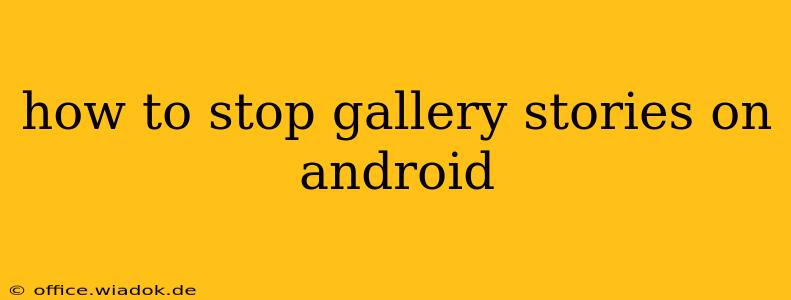Are those automatically generated "Stories" in your Android gallery driving you crazy? They're often a mix of photos and videos, automatically compiled and presented in a way you might not want. Fortunately, disabling or significantly altering this feature is possible, though the exact steps depend on your Android version and the specific Gallery app you're using. This guide will walk you through several methods to regain control over your photo and video experience.
Understanding Android Gallery Stories
Before we dive into solutions, let's understand what's happening. Many Android phone manufacturers and even Google's own Photos app incorporate intelligent features that automatically curate your photos and videos into "Stories" – slideshows or short video montages. While intended to be a fun way to revisit your memories, these automated creations can be intrusive if you prefer more control over your photo organization.
Method 1: Disabling Gallery Stories Through App Settings (Most Effective)
This is the most direct approach and works best if your Gallery app directly offers a setting to disable stories.
Steps:
- Locate Your Gallery App: Find your default gallery app (it might be called "Gallery," "Photos," or something similar).
- Open App Settings: Most apps have a settings menu, usually accessed through three vertical dots (...), a gear icon (⚙️), or a profile icon.
- Search for "Stories" or "Memories": Look for options related to "Stories," "Memories," "Auto-Create," "Highlights," or similar terms within the app's settings.
- Disable the Feature: Toggle the switch to "OFF" or uncheck the box next to the relevant option. This should immediately stop the automatic creation of new Gallery Stories.
- Delete Existing Stories (Optional): If you want a clean slate, manually delete the existing Stories from your gallery.
Method 2: Managing Notifications (For Intrusive Notifications)
Sometimes, the issue isn't the Stories themselves, but the persistent notifications reminding you about them.
Steps:
- Access Notification Settings: Go to your Android phone's settings and find the "Notifications" or "Apps & notifications" section.
- Find Your Gallery App: Locate your gallery app in the list of apps.
- Manage Notifications: Tap on your gallery app to access its notification settings.
- Disable Story Notifications: Look for settings related to "Stories," "Memories," or similar terms. Turn off any notifications related to these features.
Method 3: Using a Different Gallery App (Alternative Solution)
If you can't find a setting to disable Stories within your current gallery app, consider using a different photo management app from the Google Play Store. Many third-party gallery apps offer more granular control and customization.
Method 4: Reviewing Permissions (Less Likely, But Worth Checking)
While less likely to be the primary cause, ensure your Gallery app doesn't have excessive permissions that might contribute to the issue.
Steps:
- Go to App Permissions: In your Android settings, find "Apps" or "Apps & notifications," then select your Gallery app.
- Review Permissions: Check the permissions granted to the app, particularly those related to accessing photos, videos, and storage. If anything seems excessive, you can revoke those permissions. However, this might affect the gallery's functionality.
Conclusion: Reclaiming Control of Your Android Gallery
By employing these methods, you should be able to successfully stop or significantly minimize the creation of automatic Gallery Stories on your Android device. Remember that the exact steps might vary depending on your phone's manufacturer, Android version, and the specific gallery app you are using. If you encounter difficulties, consult your phone's user manual or contact your phone's manufacturer's support.