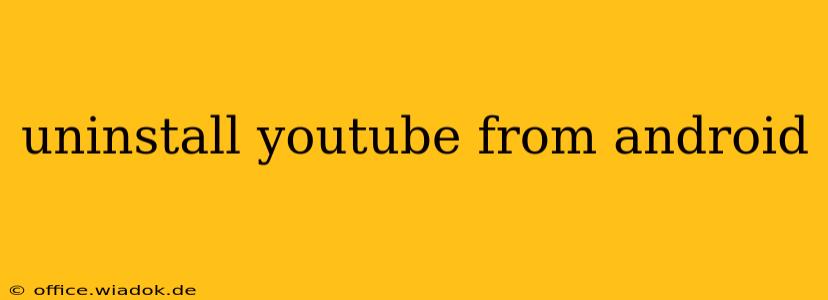YouTube is a ubiquitous app, but there are times when you might want to remove it from your Android device. Whether you're trying to free up storage space, curb your screen time, or simply declutter your phone, uninstalling YouTube is a straightforward process. This guide will walk you through the steps, covering both standard uninstalling and dealing with pre-installed (system) apps.
Uninstalling YouTube: The Standard Method
For most users, uninstalling YouTube is as easy as uninstalling any other app. Here's how:
-
Locate the YouTube app: Find the YouTube app icon on your Android home screen or in your app drawer.
-
Long-press the icon: Hold your finger down on the YouTube app icon until a menu appears. This menu might vary slightly depending on your Android version and launcher.
-
Select "Uninstall": You'll see an option to "Uninstall" or a similar phrase. Tap it.
-
Confirm the uninstall: Android will often prompt you to confirm that you want to uninstall the app. Tap the confirmation button.
-
Wait for the uninstall to complete: The app will be removed from your device. This might take a few seconds.
Note: After uninstalling, you'll no longer have access to YouTube through the app. You can still access YouTube through your mobile browser, but you'll lose any personalized settings and features available within the app.
Dealing with Pre-installed (System) YouTube Apps
Some Android devices come with YouTube pre-installed as a system app. This means you might not be able to uninstall it completely using the standard method described above. In this case, your options are limited, depending on your device's manufacturer and Android version:
-
Disable the app: Instead of uninstalling, you can often disable the app. This removes the app icon from your home screen and app drawer, effectively hiding it. To disable YouTube, follow steps 1 and 2 above, but instead of "Uninstall," you might see an option to "Disable." Note that disabling the app doesn't remove it completely; it's still taking up space on your device, albeit hidden.
-
Root your device (Not Recommended): Rooting your Android device grants you advanced control, potentially allowing you to uninstall system apps. However, rooting is risky and can void your warranty. It's generally not recommended unless you're experienced with Android system modifications. Improper rooting can severely damage your device.
-
Factory Reset (Last Resort): A factory reset will erase all data and restore your device to its factory settings. This will remove all apps, including pre-installed ones like YouTube. This is a drastic measure and should only be considered as a last resort after backing up all your important data.
Frequently Asked Questions
Q: Can I reinstall YouTube later?
A: Yes, you can easily reinstall the YouTube app from the Google Play Store after uninstalling it.
Q: Will uninstalling YouTube delete my watch history?
A: No, your watch history is stored on your Google account, not on your device. It will remain intact even after uninstalling the app.
Q: Why can't I uninstall YouTube?
A: If you can't uninstall YouTube, it's likely a pre-installed system app. In this case, try disabling it as described above.
By following these steps, you can successfully uninstall or disable YouTube from your Android device, giving you more control over your phone's functionality and storage space. Remember to always back up your important data before attempting any significant system modifications.