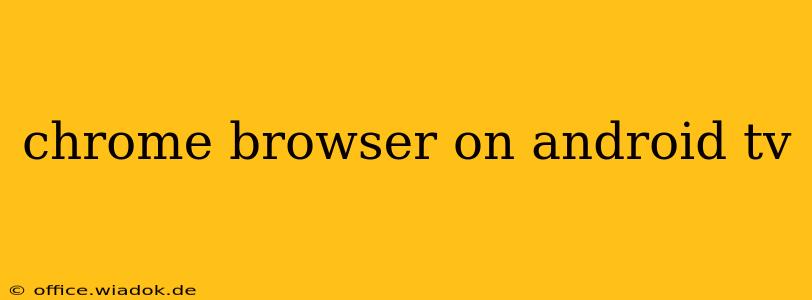The seamless integration of the internet into our lives extends to our television screens, and Android TVs offer a gateway to this experience. While Android TVs come pre-loaded with various apps for streaming and browsing, the question often arises: Can I use the Chrome browser on my Android TV? The short answer is nuanced. There isn't a dedicated Chrome app readily available on the Google Play Store for Android TV. However, there are several workarounds and alternative approaches you can explore to achieve similar functionality. This guide will comprehensively explore those options.
Understanding the Limitations: Why No Official Chrome App?
The absence of a dedicated Chrome browser for Android TV isn't entirely arbitrary. Android TV's interface and user experience are optimized for lean-back consumption—using a remote control rather than a mouse and keyboard. Chrome's full functionality, including tab management and extensive customization, isn't ideally suited for this type of interaction. The remote control's limited input capabilities could make navigating a full-fledged browser cumbersome.
Alternative Browsers for Android TV: Your Best Options
Fortunately, several alternative browsers are available on the Google Play Store specifically designed for the Android TV interface. These browsers prioritize ease of use with a remote control, offering a simpler, more intuitive browsing experience compared to a full-blown desktop Chrome experience.
Top Recommendations:
-
Puffin TV Browser: Known for its speed and smooth performance, Puffin TV Browser is a strong contender. It's designed with the limitations of a remote control in mind, offering a simplified interface that's easy to navigate. Features often include tab support (though limited compared to desktop Chrome) and zoom functionality.
-
TV Bro: Another popular choice, TV Bro focuses on a clean and intuitive user interface. It's often praised for its stability and compatibility with a variety of Android TV devices. It too offers essential browsing features adapted for remote control use.
-
Other Options: The Google Play Store frequently sees new browsers emerge. Checking for updated options is always recommended. When selecting a browser, pay attention to user reviews and ratings, focusing on those that highlight ease of use with a remote.
Sideloading Apps (Advanced Users Only): Proceed with Caution
For technically inclined users, sideloading a modified version of Chrome designed for Android TV might seem appealing. However, this approach is generally not recommended. Sideloading apps from unofficial sources poses security risks and can void your device's warranty. It's crucial to only download apps from trusted and reputable sources. Even then, the compatibility and functionality may be unreliable.
Optimizing Your Browsing Experience on Android TV
Regardless of the browser you choose, optimizing your experience is essential. Consider these tips:
-
Use a Bluetooth Keyboard and Mouse: For a more desktop-like experience, pairing a Bluetooth keyboard and mouse can significantly enhance navigation and input.
-
Utilize Voice Search: Many Android TV browsers support voice search, allowing you to quickly find websites using your voice commands.
-
Manage Expectations: Remember, browsing on Android TV is different from browsing on a computer. Be prepared for a slightly less feature-rich experience.
Conclusion: Embrace the Android TV Browser Alternatives
While a dedicated Chrome app for Android TV isn't available, several excellent alternative browsers offer a satisfactory browsing experience on your large screen. Choosing a browser tailored for Android TV's interface and remote control input will allow you to enjoy web browsing on your TV without the complexities and potential risks associated with sideloading. Remember to choose a reputable browser from the Google Play Store for optimal performance and security.