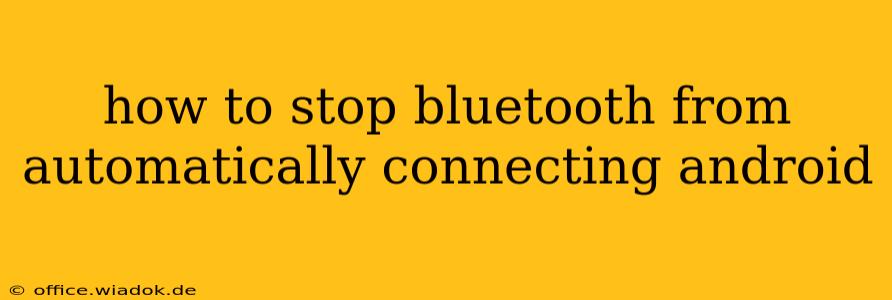Are you tired of your Android device constantly connecting to the same Bluetooth devices, even when you don't want it to? That persistent auto-connect feature, while convenient sometimes, can be incredibly frustrating when you need to pair with a different device or simply want to disconnect from a previously paired one. This comprehensive guide will show you several ways to regain control over your Android's Bluetooth connections and prevent those unwanted automatic pairings.
Understanding Android's Bluetooth Auto-Connect
Android's Bluetooth auto-connect feature is designed to streamline the pairing process. Once a device is paired, your phone remembers it and automatically connects whenever that device is within range and Bluetooth is enabled. While this is helpful for frequently used devices like your car's hands-free system or wireless headphones, it can quickly become annoying if you frequently switch between different Bluetooth accessories.
Methods to Disable Bluetooth Auto-Connect on Android
There isn't a single, universal "off" switch for Bluetooth auto-connect on all Android devices. The settings menu varies slightly depending on your Android version and device manufacturer (Samsung, Google Pixel, etc.). However, these methods generally apply across most Android versions:
1. Forget or Unpair the Device
The simplest way to prevent a specific device from automatically connecting is to remove it from your paired devices list. This essentially "forgets" the device, preventing automatic reconnection.
- Steps:
- Open your Android device's Settings.
- Tap on Connected devices or Bluetooth. The exact wording might vary slightly.
- Locate the device you want to disconnect from the list of Paired devices.
- Tap the gear icon (settings) next to the device's name.
- Tap Unpair or Forget. Confirm the action when prompted.
This method is effective for individual devices you no longer want to automatically connect to.
2. Disable Bluetooth When Not in Use
The most straightforward approach is to simply turn off Bluetooth when you're not actively using it. While not technically disabling auto-connect, it prevents any automatic connections from happening.
- Steps:
- Access your Quick Settings (usually by swiping down from the top of your screen).
- Tap the Bluetooth icon to turn it off.
Remember to re-enable Bluetooth when you need to use a Bluetooth device. This is the most reliable method for preventing unexpected connections.
3. Manage Bluetooth Connection Settings (Advanced Options)
Some Android versions offer more granular control over Bluetooth connections. Look for settings related to "connection preferences" or "auto-connect" within the Bluetooth settings menu. These settings might allow you to disable auto-connection for all devices or customize connection behavior on a per-device basis. The specific options available will vary depending on your phone's manufacturer and Android version.
4. Third-Party Apps (Use with Caution)
While not recommended due to potential security risks and stability issues, some third-party apps claim to offer more advanced Bluetooth management features, including control over auto-connect. Proceed with extreme caution when using such apps, ensuring they're from reputable developers with positive reviews. Always prioritize official Android settings first.
Troubleshooting Persistent Bluetooth Connections
If you've followed these steps and still experience unwanted auto-connections, consider these troubleshooting steps:
- Restart your phone: A simple restart can often resolve temporary software glitches affecting Bluetooth behavior.
- Check for software updates: Ensure your Android operating system and Bluetooth firmware are updated to the latest versions. Updates often include bug fixes and improvements.
- Factory reset (last resort): As a final resort, a factory reset can resolve deep-seated software issues, but remember to back up your data before doing this.
By employing these methods, you should regain control over your Android's Bluetooth connections and prevent unwanted automatic pairings, restoring peace of mind and smoother Bluetooth usage. Remember to always prioritize using the built-in Android settings first for the safest and most reliable results.