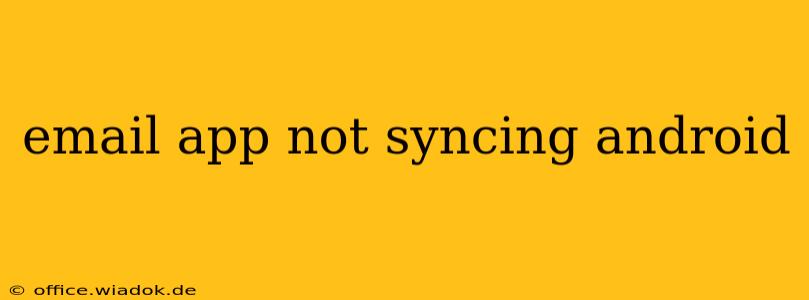Is your Android email app refusing to sync? Frustrating, right? This comprehensive guide will walk you through troubleshooting common causes and solutions for this pervasive problem. We'll cover everything from simple fixes to more advanced solutions, ensuring you get your inbox back up and running smoothly.
Common Reasons for Email Sync Issues on Android
Before diving into solutions, let's identify the potential culprits behind your email syncing woes. Several factors can disrupt the seamless flow of your emails:
1. Network Connectivity Problems:
- Weak or Intermittent Signal: A poor internet connection (Wi-Fi or mobile data) is the most frequent offender. Ensure you have a stable and strong signal. Try switching between Wi-Fi and mobile data to see if one works better.
- Data Restrictions: Check your data usage settings. Your phone might be restricting background data for your email app, preventing it from syncing automatically.
- Firewall or VPN Issues: Firewalls or VPNs can sometimes interfere with email synchronization. Temporarily disable them to see if they're the cause.
2. Account Configuration Errors:
- Incorrect Password: Double-check your email password. Even a minor typo can prevent syncing.
- Incorrect Server Settings: Your email app relies on specific server settings (incoming and outgoing mail servers, ports, and security protocols) to connect to your email provider. Incorrect settings will prevent synchronization. Consult your email provider's help documentation for the correct settings for your account type (IMAP, POP3).
- Two-Factor Authentication (2FA): If you have 2FA enabled, you might need to generate an app password specifically for your email app. Check your email provider's security settings for instructions on creating an app password.
3. App-Specific Problems:
- Outdated App: An outdated email app might contain bugs that disrupt syncing. Update your email app to the latest version from the Google Play Store.
- App Glitches: Sometimes, the app itself might malfunction. Try force-stopping the app and restarting it. If that doesn't work, clearing the app's cache and data might resolve the issue. Be aware that clearing data will delete any locally stored emails, so only do this as a last resort.
- Conflicts with Other Apps: Rarely, conflicts with other apps can interfere with email syncing. If you recently installed a new app, try uninstalling it to see if that resolves the problem.
Troubleshooting Steps: A Step-by-Step Guide
Let's tackle these issues systematically:
1. Check Your Network Connection:
- Restart your device: A simple reboot often resolves temporary network glitches.
- Check Wi-Fi/mobile data: Ensure your connection is stable and strong.
- Test your internet connection: Open a web browser and try to load a website.
2. Verify Email Account Settings:
- Double-check your password: Correct any typos.
- Review server settings: Ensure they are accurate. Your email provider's website will have the correct settings.
- Check for app passwords (if using 2FA): Generate an app password and use it in your email app.
3. Troubleshoot the Email App Itself:
- Update the app: Check the Google Play Store for updates.
- Force stop and restart: Force-stop your email app, then restart it.
- Clear cache and data (last resort): Go to your Android's settings, find the email app, and clear its cache and data. Remember, this will delete locally stored emails.
- Reinstall the app: Uninstall and reinstall the app.
4. Contact Your Email Provider:
If none of the above steps work, it's time to reach out to your email provider's support team. They can help diagnose server-side issues or account-specific problems.
Preventing Future Syncing Issues
- Keep your apps updated: Regularly update your email app and Android operating system.
- Maintain a strong network connection: Ensure you have a reliable internet connection.
- Regularly check email settings: Periodically review your email account settings to ensure accuracy.
By following these steps, you should be able to resolve most email syncing problems on your Android device. Remember to start with the simplest solutions and progressively move towards more advanced troubleshooting methods. Good luck!