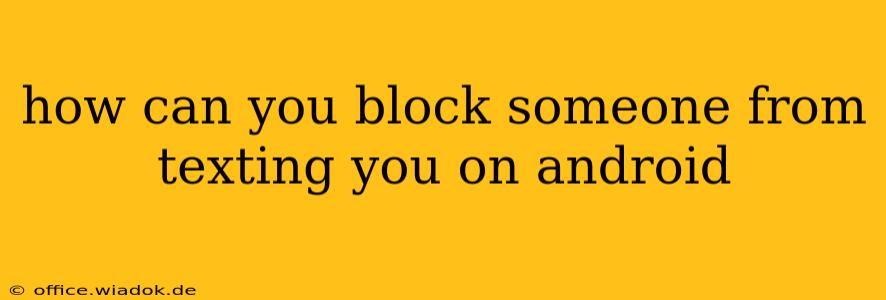Tired of unwanted texts? Android offers several ways to block unwanted messages, ensuring your peace of mind and protecting yourself from harassment. This guide will walk you through the various methods, from simple blocking within the messaging app to utilizing Android's built-in features and third-party apps.
Blocking Texts Directly in Your Messaging App
The easiest way to block a number is usually right within your default messaging app. The exact steps might vary slightly depending on your phone manufacturer (Samsung, Google Pixel, etc.) and the specific app you're using (Google Messages, Samsung Messages, etc.), but the general process is similar:
- Open the Text Message: Open the conversation with the number you want to block.
- Locate the Block Option: Look for options like "Block number," "Block," or a similar icon (often a silhouette with a slash through it). This is usually found in the three-dot menu (overflow menu) or within the contact information section of the conversation.
- Confirm the Block: Once you've selected the block option, confirm that you want to block the number. You might get a confirmation message.
After blocking, the sender will no longer be able to send you text messages. They may still be able to leave voicemails if you have a voicemail service set up.
Blocking Texts Using Android's Built-in Settings
If you can't find the block option within your messaging app, or you want to block a number before even receiving a text from it, you can utilize Android's built-in call and text blocking features. These settings typically work across all your messaging apps:
- Access Phone Settings: Open your phone's settings app.
- Find Call Blocking/Number Blocking: Search for "call blocking," "number blocking," or "blocked numbers." The exact wording may differ slightly depending on your Android version and device manufacturer.
- Add the Number to Block: You'll find an option to add a number to your blocked list. Enter the phone number you want to block.
This method ensures that any messages or calls from the blocked number are automatically rejected and will not appear in your inbox.
Using Third-Party Apps for Enhanced Blocking Capabilities
While Android's built-in features are sufficient for most users, some third-party apps offer more advanced blocking features. These apps often provide options such as:
- Keyword Blocking: Block messages containing specific words or phrases.
- Customizable Blocking Rules: Create more sophisticated rules to filter unwanted messages.
- Spam Detection: Identify and automatically block potentially harmful or spam messages.
Important Considerations:
- Blocking and Reporting: Blocking a number is primarily for personal protection. If you're receiving harassing or abusive messages, report the number to your carrier and/or the relevant authorities.
- Unblocking a Number: If you later decide to unblock a number, the process is usually similar to blocking – you'll find an option to manage or remove blocked numbers within your messaging app or system settings.
- App Updates: The exact location and names of settings may slightly vary depending on your Android version and the specific apps you're using. Always check your app and phone's latest updates for potential changes.
By following these methods, you can effectively manage unwanted texts and protect yourself from unwanted communication on your Android device. Remember to prioritize your safety and report any instances of harassment or abuse to the appropriate channels.