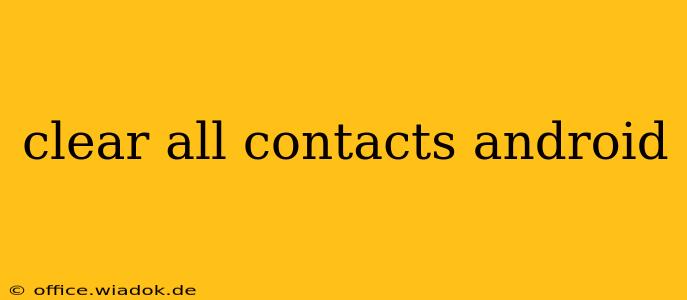Losing contacts is a frustrating experience, especially if you have a large contact list. Conversely, you might want to completely clear your contacts for privacy reasons, or perhaps you're troubleshooting a problem and need a fresh start. Whatever your reason, this guide will walk you through several methods to clear all contacts from your Android phone, ensuring a clean slate. We'll explore different scenarios, including clearing contacts stored in your Google account, SIM card, and device memory.
Understanding Where Your Contacts Are Stored
Before diving into the deletion process, it's crucial to understand where your contacts are actually saved. This will determine the best approach for clearing them. Android devices typically store contacts in one or more of the following locations:
- Google Account: This is the most common location. Contacts synced to your Google account are accessible across all your Android devices signed in with the same account.
- SIM Card: Some older phones store contacts directly on the SIM card. This method is less common now, and the number of contacts you can store is limited.
- Device Memory: Contacts can also be stored directly on your phone's internal memory. These contacts are not synced and will be lost if you factory reset your phone or switch devices.
Methods to Clear All Contacts on Android
Now let's explore the various methods for clearing your contacts, depending on where they are stored.
1. Clearing Contacts Synced with Your Google Account
This is the most common scenario and the most thorough way to remove all contacts associated with your account.
Steps:
- Open Google Contacts: On your Android device, locate and open the Google Contacts app (it might be called "Contacts").
- Select All Contacts: This may involve tapping a menu icon (usually three vertical dots) and selecting an option like "Select All" or using a similar function. The exact wording varies depending on the version of the app.
- Delete Contacts: Once all contacts are selected, look for a delete button (often a trash can icon). Confirm the deletion when prompted.
Important Considerations: This action deletes contacts from all devices linked to your Google account. Make sure you have backups if you need to recover any of the contacts later.
2. Clearing Contacts from Your SIM Card
If you store contacts on your SIM card, the process is slightly different.
Steps:
- Access SIM Contacts: The method for accessing SIM card contacts varies by manufacturer and Android version. You might find this option within the main Contacts app or in your phone's settings. Look for something like "SIM contacts" or "Import/Export contacts."
- Delete Contacts: Once you've located the SIM contacts, you should have an option to delete individual contacts or, if available, delete all contacts from your SIM.
Note: The availability of options may depend on your device and SIM card.
3. Clearing Contacts from Device Memory (Internal Storage)
Contacts stored exclusively on your device's memory are not synced and are less frequently used. If you're sure you only want to remove contacts from internal storage and not your Google Account or SIM card, you may need to carefully select and delete each contact individually within your contact app. There isn't a universal "select all and delete" option for this category.
4. Factory Reset (Extreme Measure)
A factory reset will erase all data from your phone, including contacts. This is a drastic measure and should only be considered as a last resort. Always back up your important data before performing a factory reset. Instructions for performing a factory reset are available in your phone's settings menu.
Preventing Future Contact Loss
- Regular Backups: Regularly back up your contacts to Google Drive or another cloud storage service.
- Verify Sync Settings: Make sure your contacts are properly synced with your Google account.
- Avoid Dual Storage: If possible, avoid storing contacts in multiple locations (Google account, SIM, and device memory) to minimize confusion and prevent data loss.
By following these steps, you can effectively clear all contacts from your Android device. Remember to choose the method that best suits your situation and always back up your data before performing any major operations.