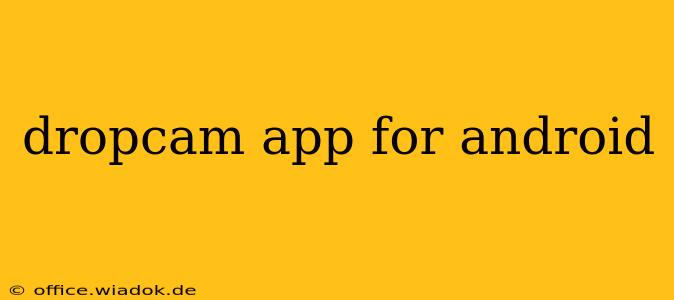The Dropcam app, now integrated into the Google Nest ecosystem, offers a powerful way to monitor your home and loved ones from your Android device. This guide delves into the app's features, setup process, and troubleshooting tips to provide a complete understanding of using Dropcam on Android.
Understanding the Evolution: From Dropcam to Google Nest
Before diving into the specifics, it's important to understand the app's history. Originally, Dropcam was a standalone product with its own dedicated app. However, Google acquired Dropcam, eventually integrating its functionality into the Google Nest app. This means that while you won't find a separate "Dropcam app" anymore, all the core features are available within the Google Nest app for Android.
Key Features of the Google Nest App (formerly Dropcam)
The Google Nest app, successor to the Dropcam app, provides a robust suite of features for home security and monitoring:
1. Live Streaming:
- High-quality video: Enjoy clear, real-time video feeds from your Nest cameras, allowing you to check in on your home anytime, anywhere.
- Night vision: Maintain visibility even in low-light conditions. The app seamlessly switches to night vision mode as needed.
- Pan and zoom (for compatible cameras): Control the camera's movement remotely, offering a comprehensive view of your surroundings.
2. Recording & Playback:
- Cloud recording (subscription required): Access recordings of past events, ensuring you never miss a crucial moment. Different subscription tiers offer varying recording lengths and features.
- Local storage (for compatible cameras): Some Nest cameras support local storage via microSD cards, offering an alternative to cloud recording.
- Event-based recordings: The app intelligently records only when motion or sound is detected, optimizing storage space.
3. Notifications & Alerts:
- Real-time alerts: Receive instant notifications on your Android device when motion or sound is detected. Customize the sensitivity of these alerts based on your preferences.
- Person detection (subscription required): More advanced Nest cameras can differentiate between people and other types of motion, reducing false alerts.
- Activity zones: Define specific areas within your camera's view to receive alerts only when activity occurs in those zones.
4. Two-Way Audio:
- Communicate remotely: Speak to people or pets near your camera, offering a sense of presence and interaction. This is especially useful for deterring intruders or checking on family members.
5. Multiple Camera Support:
- Manage multiple cameras: Easily manage multiple Nest cameras from a single app interface, providing a centralized view of your home security system.
Setting Up Your Nest Camera on Android
The setup process for Nest cameras is straightforward, generally involving these steps:
- Download the Google Nest app: Download the app from the Google Play Store.
- Create a Google account (if you don't have one): You'll need a Google account to use the Nest app.
- Follow the in-app instructions: The app provides step-by-step guidance for connecting your Nest camera to your Wi-Fi network.
- Customize settings: After setup, personalize settings such as notification preferences, recording options, and activity zones.
Troubleshooting Common Issues
Despite its user-friendly design, you might encounter some issues. Here are some common problems and their solutions:
- Connection problems: Check your Wi-Fi connection and ensure your camera is within range of your router. Restarting both your camera and your router often resolves connectivity issues.
- App crashes: Ensure you're using the latest version of the Google Nest app. Clearing the app's cache and data may also help.
- Notification issues: Verify that notifications are enabled for the Google Nest app in your Android device's settings.
Conclusion
The Google Nest app (formerly known for its Dropcam functionality) provides a comprehensive and user-friendly experience for monitoring your home on Android devices. By understanding its features and troubleshooting potential issues, you can leverage its full potential for enhanced home security and peace of mind. Remember to consult Google's official support documentation for the most up-to-date information and assistance.