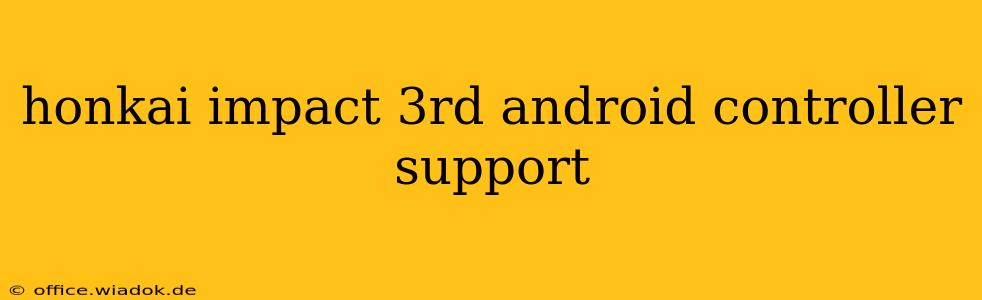Honkai Impact 3rd, the popular action RPG, offers a thrilling experience on mobile. But for many players, using a controller enhances the gameplay significantly. This guide dives deep into Honkai Impact 3rd's Android controller support, covering compatibility, setup, and tips for optimizing your gaming experience.
Controller Compatibility: Which Controllers Work Best?
While Honkai Impact 3rd doesn't officially list every compatible controller, many Android-compatible gamepads work seamlessly. Generally, controllers utilizing the standard Bluetooth HID (Human Interface Device) profile will have the best chance of working. This includes popular brands like:
- Xbox controllers (Xbox One and Series X/S): These are widely considered to be among the best options due to their excellent ergonomics and widespread compatibility.
- PlayStation controllers (DualShock 4 and DualSense): These also generally work well, though you may need additional software or configuration steps depending on your Android version.
- 8BitDo controllers: 8BitDo offers a range of retro-styled and modern controllers specifically designed for Android, boasting excellent compatibility and customization options.
- Other Bluetooth gamepads: Many third-party Bluetooth gamepads on the market will also function, but always check user reviews to ensure compatibility with Honkai Impact 3rd before purchasing.
Important Note: While many controllers work, some may require additional setup steps, and button mappings might not be perfectly intuitive out-of-the-box.
Setting Up Your Controller for Honkai Impact 3rd on Android
The setup process is generally straightforward, but slight variations exist depending on your controller and Android device:
- Enable Bluetooth on your Android device: Go to your device's settings and activate Bluetooth.
- Put your controller into pairing mode: Consult your controller's manual for instructions on how to enter pairing mode. This usually involves pressing and holding a specific button combination.
- Search for devices: On your Android device, search for available Bluetooth devices. Your controller should appear in the list.
- Pair the controller: Select your controller from the list and confirm the pairing process. Your device should connect to the controller.
- Launch Honkai Impact 3rd: Open the game and check the in-game controls to ensure that they are correctly mapped to your controller's buttons.
Troubleshooting Common Controller Issues
Even with compatible controllers, you might encounter some issues. Here are some common problems and their solutions:
- Controller not connecting: Ensure Bluetooth is enabled on both your device and controller, and that the controller is within range. Restart both devices if necessary.
- Incorrect button mapping: Some controllers might not map buttons automatically. Check the in-game settings for Honkai Impact 3rd to adjust the button mappings to your preference. Some controllers offer customization software for more refined control.
- Lag or input delay: This could be due to Bluetooth interference, distance from your device, or a low battery in your controller. Try to minimize interference and ensure your controller is charged.
- Certain functions not working: Not all controller functions may be supported. Some in-game actions might still require touchscreen input.
Enhancing Your Honkai Impact 3rd Experience with a Controller
Using a controller offers significant advantages:
- Improved accuracy: Precise aiming and movement become much easier, resulting in better combat performance.
- Enhanced comfort: Extended gameplay sessions become more comfortable with a physical controller compared to prolonged touchscreen use.
- Strategic advantage: The enhanced control allows for more complex maneuvers and strategies, making you a more effective player.
By following this guide, you'll be well-equipped to enjoy the enhanced gameplay Honkai Impact 3rd offers with controller support on Android. Remember that while the majority of modern Bluetooth controllers work, always check reviews and compatibility before purchasing. Happy gaming!