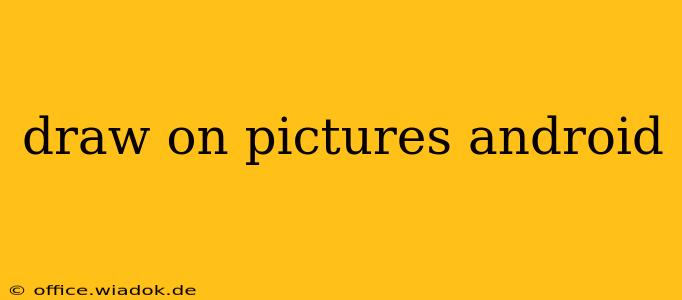Want to add a personal touch to your photos? Adding drawings directly onto your pictures is easier than ever, thanks to a wealth of Android apps designed for this very purpose. Whether you're a seasoned artist or just looking to doodle on a snapshot, this guide will explore the best apps and techniques to transform your images.
Top Android Apps for Drawing on Pictures
The Google Play Store offers a vast selection of apps for drawing on photos. Here are some of the best, categorized for different needs and skill levels:
For Casual Users and Quick Edits:
-
Adobe Photoshop Express: While a powerhouse for professional editing, Photoshop Express also offers intuitive tools for basic drawing and annotation. Its ease of use makes it ideal for quick sketches and simple additions to your photos. It's perfect for adding text, simple shapes, or quick freehand drawings.
-
TouchRetouch: While primarily designed for removing unwanted objects, TouchRetouch's precise tools can also be used for subtle drawing and artistic retouching. It excels at creating clean lines and making precise alterations.
-
PicsArt: A versatile all-in-one photo editor, PicsArt includes a comprehensive drawing suite with brushes, layers, and effects. Its social features also allow you to share your creations easily with friends.
For More Advanced Users and Artistic Expression:
-
Infinite Painter: This app provides a professional-grade experience for digital artists. It boasts a wide array of brushes, blending modes, and layers, making it suitable for intricate drawings and detailed illustrations.
-
Sketchbook: Developed by Autodesk, Sketchbook offers a clean and intuitive interface perfect for both beginners and experts. It's known for its smooth drawing experience and powerful tools, including customizable brushes and layers.
Specific Apps for Specific Needs:
-
Apps for adding text to images: Many apps specialize in adding stylized text to pictures, perfect for creating memes, adding captions, or designing personalized graphics. Look for apps with a wide selection of fonts and text effects.
-
Apps for drawing specific shapes: If you primarily need to add geometric shapes or precise lines to your photos, look for apps with robust shape tools and the ability to adjust size, color, and opacity easily.
Techniques for Drawing on Pictures Like a Pro
Regardless of the app you choose, mastering a few key techniques can elevate your drawings:
Mastering Layers:
Most advanced apps offer layers, allowing you to draw on separate layers without affecting the original image or other drawings. This is crucial for non-destructive editing and allows for easy adjustments and corrections.
Experimenting with Brushes:
Each app offers a variety of brushes with different properties (opacity, size, hardness). Experiment to find the best brush for your style and the details you want to achieve. Try varying brush sizes for different elements in your drawing.
Utilizing Blending Modes:
Blending modes allow you to combine colors and layers in creative ways. Learn how to use different blending modes to achieve unique effects and blend your drawings seamlessly with the original image.
Practicing Precision:
Take your time. Precision is key, especially when drawing fine details. Zoom in on the image as needed for more control.
Conclusion
Drawing on pictures on your Android device is a fun and creative way to enhance your photos. With the right app and a bit of practice, you can transform your images into personalized works of art. Experiment with different apps and techniques to discover your preferred workflow and unleash your artistic potential. Remember to explore the various features of each app, including layer functionality, brush types, and color palettes, to achieve the desired results.