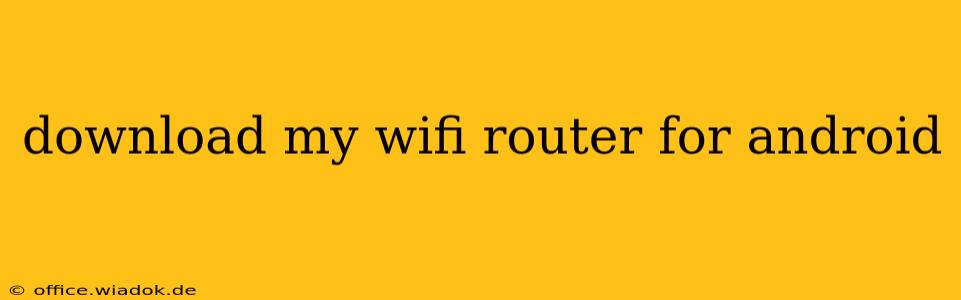Accessing and managing your home WiFi network is easier than ever with dedicated mobile apps. These apps, provided by your router's manufacturer, allow you to control various aspects of your network directly from your Android device. This guide will walk you through the process of finding and downloading the right app, as well as troubleshooting common issues.
Identifying Your Router Manufacturer
Before you begin searching for your router's app, you'll need to identify the manufacturer. This information is usually printed on a sticker on the router itself. Common manufacturers include:
- TP-Link: Known for their wide range of routers catering to various needs and budgets.
- Netgear: A popular choice offering both consumer and business-grade routers.
- ASUS: Provides high-performance routers with advanced features.
- Linksys: A long-standing brand with a reputation for reliability.
- D-Link: Offers a diverse range of routers for different connectivity requirements.
Look for the manufacturer's name and model number on your router. This information is crucial for finding the correct app.
Finding the Right App on the Google Play Store
Once you know your router's manufacturer, search for the manufacturer's name followed by "router app" or "WiFi app" in the Google Play Store. For example, if you have a TP-Link router, search for "TP-Link Tether" or "TP-Link Deco" (depending on your model). Netgear users might search for "Netgear Nighthawk" or "Netgear Orbi".
Important Considerations:
- Check reviews: Before downloading, read the reviews carefully. Pay attention to both positive and negative feedback to gauge the app's reliability and user experience.
- Verify the developer: Ensure the app is published by the official router manufacturer. Be wary of apps with similar names but different developers.
- App permissions: Review the app's requested permissions before installation. Legitimate router apps typically require access to your network settings and Wi-Fi connection.
Downloading and Installing the App
Once you've identified the correct app, click the "Install" button. The app will download and install automatically. After installation, you may need to create an account or log in using your router's credentials (usually found on the router itself or in your router's manual).
Troubleshooting Common Issues
- App not found: If you cannot find the app in the Google Play Store, double-check the spelling of the manufacturer's name and try searching using different keywords. You might need to consult the manufacturer's website for a direct download link or information on alternative methods of managing your router.
- Connection problems: If you are having trouble connecting to your router through the app, make sure your Android device is connected to your WiFi network. Also, verify your router's login credentials.
- App malfunctions: If the app is not functioning correctly, try restarting your router and your Android device. Check for app updates in the Google Play Store as well. If problems persist, consult the manufacturer's support website or contact their customer service.
Conclusion
Managing your home WiFi network effectively is simplified through your router's mobile app. By following the steps outlined above, you can easily find, download, and install the correct app for your Android device. Remember to always verify the app's authenticity and check user reviews before installing to ensure a seamless and secure experience.