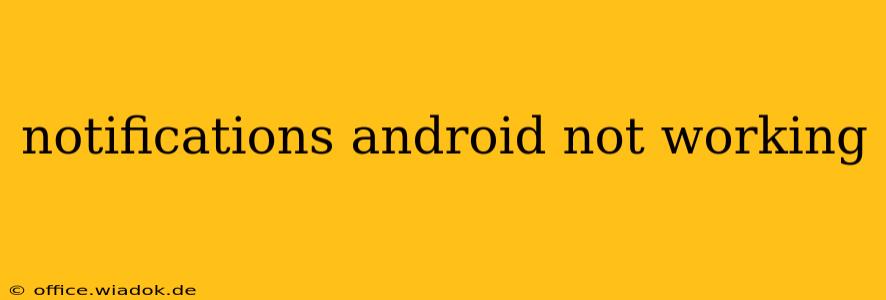Are your Android notifications failing to show up? It's a frustrating problem, but thankfully, there are several troubleshooting steps you can take to get them working again. This comprehensive guide will walk you through the most common causes and solutions, helping you pinpoint the issue and get back to receiving important alerts.
Common Causes of Android Notification Problems
Before diving into solutions, let's identify the potential culprits behind your malfunctioning notifications. These range from simple oversights to more complex software glitches.
1. Notification Settings: The Most Overlooked Culprit
Often, the problem isn't a system-wide issue, but rather a simple misconfiguration within the app's or system's notification settings. Double-check these areas:
- Individual App Notifications: Navigate to your phone's Settings > Apps > [App Name] > Notifications. Ensure notifications are enabled for the specific app experiencing issues. Look for options to allow notifications, sounds, and vibrations. Sometimes, an app might inadvertently have its notifications turned off.
- System-Wide Notification Settings: Check your phone's main notification settings (usually found under Settings > Notifications or a similar menu). Ensure that you haven't accidentally silenced all notifications or enabled a "Do Not Disturb" mode. Look for settings that might be unintentionally blocking notifications from specific apps or categories.
- Notification Channels: Many modern apps utilize notification channels, allowing for granular control over different types of notifications (e.g., messages, alerts, reminders). Make sure the channels you want notifications from are enabled.
2. Do Not Disturb Mode and Focus Modes
These features are designed to silence notifications, but it's easy to forget they're active. Check your phone's settings to see if Do Not Disturb or a similar focus mode is currently engaged. If so, disable it temporarily to see if notifications resume.
3. Battery Optimization Settings
Aggressive battery optimization can restrict background processes, preventing apps from sending notifications reliably. Check your battery settings (usually under Settings > Battery) and ensure that the affected apps are excluded from any battery optimization features. Allow the apps to run in the background without restrictions.
4. Software Glitches and Bugs
Sometimes, the problem lies within the Android operating system itself or a specific app. Outdated software can introduce bugs that interfere with notification functionality.
- Check for Updates: Ensure your Android OS and all your apps are updated to the latest versions. Updates often include bug fixes that resolve notification problems.
- Reboot Your Device: A simple reboot can often resolve temporary software glitches.
- Clear App Cache and Data (Use with Caution): Clearing an app's cache and data can resolve software conflicts but will also delete app-specific data. Only use this as a last resort and back up any important data beforehand.
5. Faulty Hardware (Rare)
In rare cases, a hardware problem might interfere with notifications, such as a faulty notification LED or a malfunctioning sound component. However, this is less likely than software-related issues.
Advanced Troubleshooting Steps
If the basic steps haven't resolved the issue, consider these more advanced options:
- Safe Mode: Booting your phone into safe mode disables third-party apps. If notifications work in safe mode, a recently installed app is likely the culprit. Uninstall apps recently added to identify the offender.
- Factory Reset (Last Resort): A factory reset wipes your phone's data and restores it to its default settings. This should only be done as a last resort, after backing up all important information.
Getting Help
If you've exhausted these troubleshooting options and still have problems, contact your device manufacturer or your mobile carrier's technical support. They might have specific solutions tailored to your phone model or carrier services.
By systematically working through these steps, you should be able to identify the cause of your Android notification problems and get them working again. Remember to be patient and methodical in your troubleshooting process.