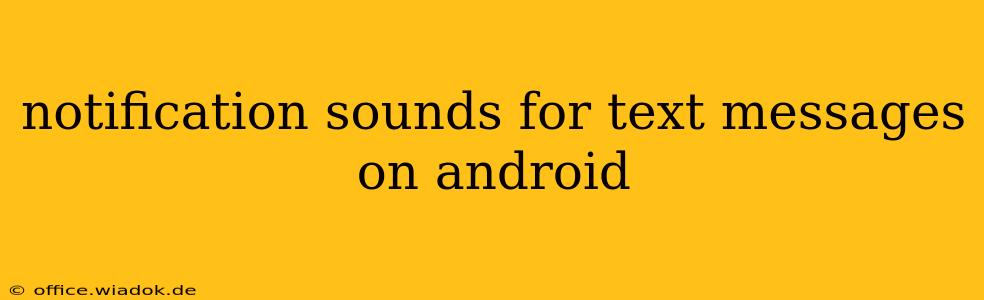Finding the perfect notification sound for your text messages can significantly impact your Android experience. A jarring sound can be annoying, while a subtle one might cause you to miss important messages. This guide explores how to customize text message notification sounds on Android, offering tips and tricks to optimize your notification experience.
Understanding Android's Notification System
Before diving into customization, understanding how Android handles notifications is crucial. Android's notification system is flexible and allows for granular control over various apps. For text messages (usually handled by your default SMS app), you can adjust the:
- Sound: The audio cue played when a new message arrives.
- Vibration: The vibration pattern accompanying the sound.
- Lights: Whether the notification LED (if your device has one) flashes.
- Importance: How prominently the notification is displayed (priority, high, low).
Changing Your Text Message Notification Sound
The process of changing your text message notification sound varies slightly depending on your Android version and the specific messaging app you're using. However, the general steps are similar:
-
Locate your messaging app: Find the app you use for texting (e.g., Google Messages, Textra).
-
Open the app settings: Most apps have a settings menu, often accessed via a three-dot menu icon (⋮) or a gear icon (⚙️).
-
Navigate to Notifications: Within the settings, look for a section labeled "Notifications," "Sounds," or something similar.
-
Choose a notification sound: You'll find a list of available sounds. Many Android devices come with a pre-installed selection. You can usually preview each sound before selecting it.
-
Save your changes: Once you've selected your desired sound, save your changes. The new sound should be applied immediately to incoming text messages.
Beyond the Built-in Sounds: Exploring Custom Options
Android's flexibility extends beyond its pre-installed sound options. You can also use:
-
Custom ringtones: Many users prefer to use their favorite ringtones as text message notification sounds. The process for this is usually similar to selecting a built-in sound; you'll just navigate to a folder containing your custom audio files. Ensure the audio file is in a compatible format (like MP3 or WAV).
-
Downloadable notification packs: The Google Play Store offers several apps dedicated to providing a wide variety of notification sounds, including unique and creative options not found in the default selection. These apps often allow for categorization and easy browsing of sounds.
Troubleshooting Common Notification Issues
If you're experiencing problems with your text message notification sounds, try these troubleshooting steps:
-
Check volume settings: Ensure your phone's volume and notification volume are turned up.
-
Verify notification permissions: Make sure your messaging app has the necessary permissions to display notifications. Check your device's app settings to confirm.
-
Restart your device: A simple restart can often resolve minor software glitches.
-
Check for app updates: Ensure your messaging app is up-to-date. Outdated apps can sometimes have compatibility issues.
-
Clear app cache and data (as a last resort): This should only be done if other solutions fail. This action will reset your app's settings and data, so back up any important information before proceeding.
Choosing the Right Sound: Tips and Considerations
Selecting the right notification sound is a matter of personal preference, but consider these factors:
-
Distinctiveness: Choose a sound easily distinguishable from other notification sounds on your phone.
-
Context: Consider the environment in which you'll often receive texts. A loud sound might be inappropriate in quiet settings.
-
Accessibility: Ensure the sound is audible and easily discernible for those with hearing impairments.
By carefully considering your options and following these steps, you can easily personalize your Android text message notification sounds to create a more enjoyable and efficient mobile experience. Remember to regularly check your app settings and explore the many options available to you!