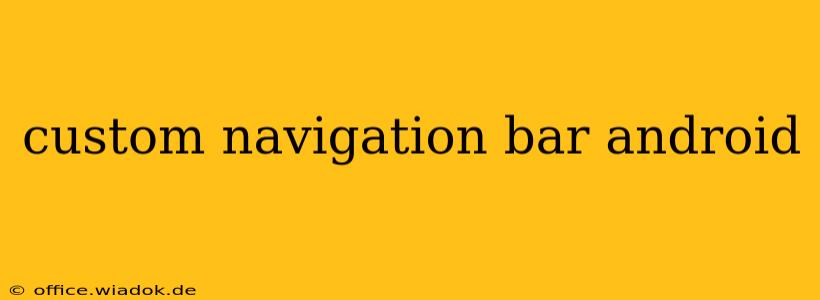Android's navigation bar, that familiar strip at the bottom of the screen housing the back, home, and recent apps buttons, is highly customizable. While the system provides a default, understanding how to create a custom navigation bar allows developers to significantly enhance the user experience, aligning the UI perfectly with their app's branding and functionality. This guide delves into the intricacies of building a fully customized navigation bar, exploring both the advantages and challenges involved.
Why Customize Your Navigation Bar?
A custom navigation bar isn't just about aesthetics; it's about enhancing user interaction and brand consistency. Here are some compelling reasons to embark on this development path:
-
Brand Consistency: A custom navigation bar allows you to seamlessly integrate your app's design language, reinforcing brand identity and creating a cohesive user experience. Imagine a gaming app with a navigation bar that mirrors the in-game UI—it's immersive and engaging.
-
Enhanced Functionality: The default navigation bar offers basic functionalities. Customization allows you to incorporate app-specific actions, such as quick access to frequently used features or shortcuts, boosting efficiency.
-
Improved User Experience: A well-designed custom navigation bar can simplify navigation, making the app more intuitive and user-friendly. This is particularly valuable for complex applications with numerous features.
-
Unique Design: Stand out from the crowd! A custom navigation bar gives your app a unique visual identity, setting it apart from competitors and creating a memorable experience.
Methods for Customizing the Navigation Bar
There are several approaches to creating a custom navigation bar in Android, each with its own pros and cons:
1. Using a NavigationView
For simpler customizations, leveraging the built-in NavigationView component is a straightforward option. It allows you to create a drawer-style navigation menu that can be easily integrated into your app's layout. However, it's less flexible for completely replacing the system navigation bar.
2. Immersive Mode and System UI Flags
This method offers greater control over the system UI, allowing you to hide the default navigation bar and replace it with your custom view. You'll need to carefully manage the visibility of your custom view and handle gestures to replicate the functionality of the default back, home, and recent apps buttons. This requires a deeper understanding of Android's system UI flags.
3. Third-Party Libraries
Several third-party libraries provide pre-built solutions for creating custom navigation bars. These can simplify the development process, especially for complex customizations. However, it's crucial to carefully evaluate the library's compatibility, security, and maintenance before integrating it into your project.
Implementing a Custom Navigation Bar (Immersive Mode Approach)
This approach provides the most control but requires careful handling:
-
Hide the System Navigation Bar: Use
getWindow().getDecorView().setSystemUiVisibility()to hide the system navigation bar. You'll need to use flags likeSYSTEM_UI_FLAG_HIDE_NAVIGATION,SYSTEM_UI_FLAG_IMMERSIVE_STICKYto achieve the desired behavior. -
Create a Custom View: Design your custom navigation bar as a
Viewor aViewGroupcontaining the necessary elements (buttons, icons, etc.). -
Handle Gestures: Implement gesture detection to mimic the functionality of the default back, home, and recent apps buttons. This might involve using
GestureDetectoror similar libraries. -
Manage Visibility: Implement logic to gracefully handle the visibility of your custom navigation bar, potentially toggling it based on user interactions or screen orientation.
-
Testing and Refinement: Thoroughly test your custom navigation bar on various devices and screen sizes to ensure it functions correctly and provides a consistent user experience.
Challenges and Considerations
Customizing the navigation bar comes with some challenges:
-
Complexity: Implementing a fully functional replacement for the system navigation bar requires a significant amount of code and careful planning.
-
Compatibility: Ensuring compatibility across different Android versions and devices can be difficult.
-
Accessibility: You need to design your custom navigation bar with accessibility in mind, ensuring it’s usable by individuals with disabilities.
-
Gesture Conflicts: Carefully consider potential conflicts between your custom gestures and other gestures used within your app.
Conclusion
Creating a custom navigation bar in Android offers significant opportunities to enhance your app's design and user experience. While it presents some technical challenges, the potential rewards—a more cohesive, brand-consistent, and user-friendly app—make it a worthwhile endeavor for experienced Android developers. Remember to prioritize user experience, accessibility, and thorough testing throughout the development process.