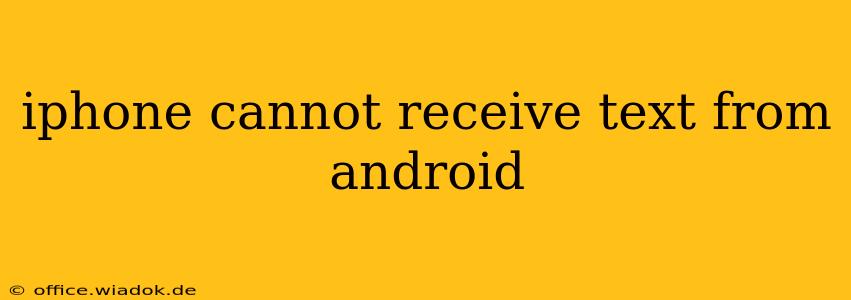Are you frustrated because your iPhone isn't receiving text messages from Android users? This common issue can stem from several sources, but don't worry—we'll walk you through troubleshooting steps to get your messaging back on track. This comprehensive guide covers everything from simple fixes to more advanced solutions.
Common Reasons Why Your iPhone Isn't Receiving Texts from Android
Before diving into solutions, understanding the root causes is crucial. Here are some of the most frequent culprits:
-
iMessage vs. SMS/MMS: This is the most common reason. iMessage uses Apple's proprietary messaging system, while Android devices typically use SMS (Short Message Service) or MMS (Multimedia Messaging Service). If the Android user is sending an iMessage, and your iPhone isn't registered with iMessage, the message won't be delivered. It'll often appear as a green bubble instead of a blue one, indicating it's an SMS message.
-
Incorrect Phone Number or Contact Information: A simple typo in the recipient's phone number or contact details can prevent message delivery. Double-check for any errors.
-
Network Issues: Problems with your cellular network provider or Wi-Fi connection can interfere with message delivery.
-
Blocked Numbers: Check your blocked contacts list on your iPhone to make sure you haven't accidentally blocked the Android user.
-
Carrier Settings: Occasionally, outdated carrier settings on your iPhone can disrupt messaging services.
-
iPhone Software Glitches: Software bugs or glitches in your iOS can sometimes affect messaging functionality.
Troubleshooting Steps: Getting Those Texts Back
Let's tackle these potential issues systematically.
1. Verify iMessage and SMS/MMS Settings
-
Check Your iMessage Status: Go to Settings > Messages. Ensure that the iMessage toggle is switched on. If iMessage isn't working correctly, try turning it off and on again. This can sometimes resolve temporary glitches.
-
Confirm SMS/MMS Capability: While iMessage is preferred for Apple-to-Apple communication, you need to make sure your phone is properly configured to receive SMS/MMS messages too. There shouldn't be separate settings for this in iOS, but problems with iMessage may affect this.
2. Check for Typos and Correct Contact Information
-
Double-Check Numbers: Verify that you've entered the correct phone number in your contacts list and when sending texts. A single wrong digit can cause delivery failure.
-
Review Contact Details: Ensure the Android user's contact information is accurate and complete.
3. Restart Your iPhone and the Android Device
- Simple Reboot: A simple restart can often resolve minor software glitches affecting messaging. Turn your iPhone off completely, wait a few seconds, and then turn it back on. Have the Android user do the same.
4. Check Your Network Connection
-
Signal Strength: Ensure you have a strong cellular signal or a stable Wi-Fi connection. Poor network connectivity can hinder message delivery.
-
Network Settings Reset: As a last resort (and potentially resetting other network settings like Wi-Fi passwords), try resetting your network settings in Settings > General > Transfer or Reset iPhone > Reset > Reset Network Settings. Remember, this will delete saved Wi-Fi passwords.
5. Unblock the Number
- Review Blocked Contacts: Go to your iPhone's Phone app, tap Recents, and check your blocked contacts. If the Android user is on this list, unblock them.
6. Update Carrier Settings
- Carrier Settings Update: Sometimes, outdated carrier settings can disrupt messaging. Go to Settings > General > About. If a carrier settings update is available, your iPhone will prompt you to install it.
7. Update Your iPhone Software
- Check for iOS Updates: Make sure your iPhone is running the latest version of iOS. Software updates often include bug fixes and improvements that can resolve messaging issues. Go to Settings > General > Software Update.
8. Contact Your Carrier and the Android User's Carrier
- Seek Professional Assistance: If none of these steps work, contact your mobile carrier's customer support. They may be able to identify and resolve network-related problems affecting message delivery. Also, it's helpful to have the Android user contact their provider.
By systematically following these steps, you should be able to pinpoint the cause of the problem and get your iPhone receiving text messages from Android devices again. Remember to check each point carefully, and don't hesitate to seek professional help if needed.