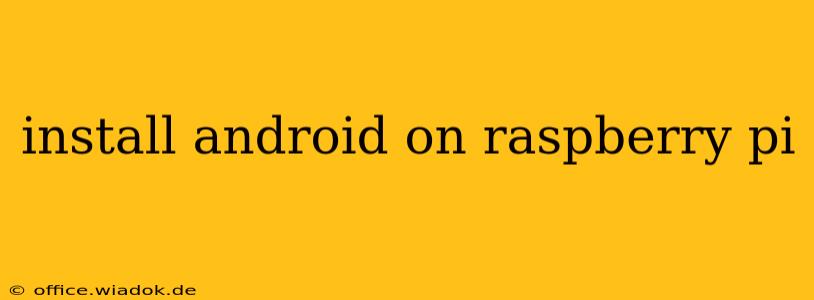The Raspberry Pi, a remarkably versatile mini-computer, offers a surprising level of flexibility. While typically associated with Linux distributions, it's entirely possible—and increasingly straightforward—to install Android on your Raspberry Pi. This guide will walk you through the process, covering everything from prerequisites to troubleshooting potential issues. We'll focus on providing a comprehensive, step-by-step approach suitable for both beginners and experienced users.
Why Install Android on a Raspberry Pi?
Before diving into the installation process, let's explore the reasons why you might want to run Android on your Raspberry Pi:
- Experimentation and Learning: Android development is a rapidly growing field. Having an Android environment on your Raspberry Pi provides a fantastic platform for testing apps, exploring the Android OS, and gaining hands-on experience.
- Retro Gaming: Many emulators run exceptionally well on Android, and the Raspberry Pi offers a cost-effective way to enjoy classic games.
- Home Automation Projects: Android's open-source nature and extensive app ecosystem make it an ideal operating system for various home automation projects.
- IoT Development: The combination of Android and the Raspberry Pi provides a powerful and flexible platform for Internet of Things (IoT) development and experimentation.
- Building a Custom Media Center: Android's media playback capabilities, combined with the Raspberry Pi's hardware, can create a compact and capable media center.
Prerequisites for Android Installation
Before starting, ensure you have the following:
- A Compatible Raspberry Pi Model: Not all Raspberry Pi models are equally compatible with Android. Check the specific Android build you're using for compatibility details. Generally, newer models offer better performance.
- A MicroSD Card: You'll need a microSD card with sufficient storage capacity. The required size varies depending on the Android build, but at least 16GB is recommended. A high-speed card is preferable for smoother performance.
- A Power Supply: Use a reliable power supply that meets the Raspberry Pi's power requirements. An insufficient power supply can lead to instability or failure.
- A Computer: You'll need a computer to download the Android image and write it to the microSD card.
- An Android Image: Download a pre-built Android image specifically designed for your Raspberry Pi model. Numerous community-maintained builds are available online. Always download from reputable sources to avoid malware.
- SD Card Image Writer: You'll need software to write the downloaded Android image to your microSD card. Popular options include Etcher, BalenaEtcher, and Rufus.
Step-by-Step Installation Guide
The exact steps may vary slightly depending on the specific Android build you choose. However, the general process usually follows these steps:
- Download the Android Image: Find a reputable source for a compatible Android image for your Raspberry Pi model. Pay attention to the version and any specific instructions provided by the developer.
- Write the Image to the MicroSD Card: Use your chosen SD card image writing software to write the downloaded Android image to your microSD card. Ensure the card is properly formatted and that the write process completes successfully.
- Insert the MicroSD Card: Insert the microSD card into your Raspberry Pi.
- Power On: Connect the power supply to your Raspberry Pi.
- Initial Setup: The first boot may take some time. Once booted, you'll typically be guided through the standard Android setup process, similar to setting up a smartphone or tablet.
Troubleshooting Common Issues
During the installation and initial setup, you might encounter some common problems:
- Boot Failure: This is often due to incompatible Android builds or issues with the microSD card. Try using a different card or a different Android image.
- Performance Issues: If the Android system is sluggish, consider using a faster microSD card.
- Connectivity Problems: Ensure your Raspberry Pi is correctly connected to your network (Wi-Fi or Ethernet).
- Driver Issues: Some devices might require additional drivers. Check the Android build's documentation for potential solutions.
Conclusion
Installing Android on your Raspberry Pi can unlock a world of possibilities. While the process involves several steps and might present minor challenges, following this guide carefully will significantly increase your chances of success. Remember to always download images from trusted sources, and consult the specific documentation for your chosen Android build for the most accurate and up-to-date instructions. This comprehensive approach allows for a rewarding experience in exploring the versatility of both Android and the Raspberry Pi.