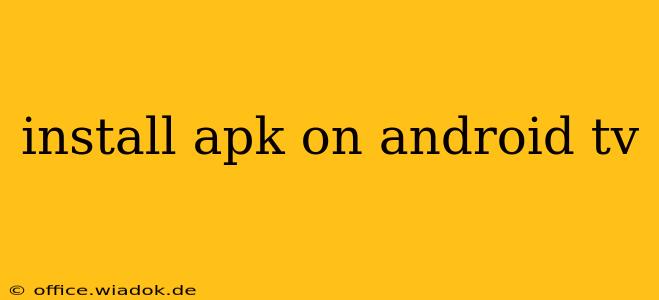Installing APKs (Android Package Kits) on your Android TV can unlock a world of apps and functionalities not available through the Google Play Store. Whether you're looking for specific streaming services, specialized media players, or unique games, this guide will walk you through the process safely and efficiently. However, remember that installing APKs from untrusted sources carries inherent risks, so proceed with caution.
Understanding the Risks and Rewards of Sideloading APKs
Before diving in, it's crucial to understand both the benefits and potential downsides of installing APKs outside the Google Play Store.
Rewards:
- Access to a wider range of apps: The Play Store doesn't host every Android app. Sideloading lets you explore a broader selection.
- Using older versions of apps: Sometimes, an older version of an app works better with your device. Sideloading allows for this flexibility.
- Accessing region-locked apps: If an app isn't available in your region, sideloading might provide a workaround.
Risks:
- Malware: Downloading APKs from untrusted sources significantly increases the risk of installing malware onto your Android TV. This can compromise your data and security.
- App instability: Unofficial APKs may be unstable, crash frequently, or contain bugs.
- Security vulnerabilities: Apps from unreliable sources might contain security flaws, making your device susceptible to hacking.
Method 1: Using a File Explorer App
This is the most common and generally safest method, provided you download APKs from reputable sources.
Step 1: Enable "Unknown Sources"
This crucial step allows your Android TV to install apps from sources other than the Google Play Store. The exact location of this setting may vary slightly depending on your Android TV's manufacturer and Android version, but generally:
- Go to your Android TV's Settings.
- Navigate to Security & Restrictions or a similarly named section.
- Find the option to allow installation from Unknown sources. This might be under a sub-menu like "Device Administration" or "Security."
- Enable this setting. You may need to confirm your decision.
Step 2: Download the APK
Download the APK file to a device that can easily transfer files (like a phone, tablet, or computer). Ensure the APK file comes from a trusted and reputable source to minimize the risk of malware.
Step 3: Transfer the APK to Your Android TV
You can transfer the APK using several methods:
- USB Drive: Copy the APK to a USB drive and plug it into your Android TV.
- Local Network: If your Android TV and your computer are on the same network, you can use a file transfer app to move the APK.
Step 4: Install the APK using a File Explorer
You'll need a file manager app installed on your Android TV. Many are available on the Google Play Store. Once you've selected and launched your file manager app:
- Locate the APK file on your Android TV's storage (USB drive or internal storage).
- Select the APK and choose the Install option.
- Follow the on-screen instructions to complete the installation.
Method 2: Using a Third-Party App Installer (Less Recommended)
Several third-party apps are designed to simplify the APK installation process. However, using these apps increases the risk of installing malware if the app itself is compromised. Only use such apps from trusted sources, and always exercise extreme caution. We strongly advise against this method unless absolutely necessary and you understand the increased security risks.
Staying Safe When Sideloading APKs
- Only download from reputable sources: Research the developer and check reviews before downloading any APK.
- Scan APKs with a virus scanner: Before installation, scan the downloaded APK file with a reputable antivirus program.
- Keep your Android TV software updated: Regular updates often include security patches that protect against vulnerabilities.
- Be cautious of apps that request excessive permissions: Only install apps that require permissions relevant to their function.
Installing APKs on your Android TV can expand its capabilities significantly, but it’s vital to prioritize safety. By following these steps and exercising caution, you can enjoy the benefits of sideloading while minimizing potential risks. Remember, always prioritize security and only download from trusted sources.