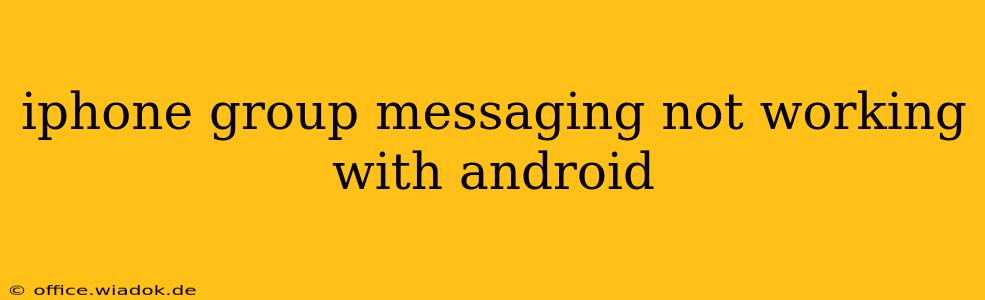Group messaging is a cornerstone of modern communication, allowing for seamless information sharing among friends, family, and colleagues. However, compatibility issues can arise, particularly when mixing iPhone (iOS) and Android devices in a single group chat. This guide delves into the common reasons why iPhone group messaging might fail with Android users and provides effective troubleshooting steps.
Understanding the iMessage Ecosystem
The root cause of many iPhone group messaging problems with Android devices lies in Apple's iMessage system. iMessage uses Apple's servers for messaging, offering features like read receipts, typing indicators, and high-quality image and video sharing. When an iMessage group includes both iOS and Android users, complications can occur because Android devices don't support iMessage.
The SMS/MMS Fallback
If an iMessage group includes an Android user, the message thread often defaults to SMS (Short Message Service) or MMS (Multimedia Messaging Service). These older technologies have limitations:
- Character Limits: SMS messages are restricted to 160 characters. Longer messages are segmented, which can be disjointed for the recipient.
- Multimedia Limitations: MMS supports multimedia, but the quality and features are inferior to iMessage. Large files might not send successfully.
- Read Receipts & Typing Indicators: These features aren't available with SMS/MMS.
- Group Chat Management: Group chat management can be less intuitive with SMS/MMS compared to iMessage's robust features.
Troubleshooting Steps: Why Your iPhone Group Message Isn't Reaching Android
Here's a breakdown of troubleshooting steps to resolve iPhone group messaging issues with Android:
1. Verify the Message Thread Type
Check for the green bubbles: In iMessage, messages sent via iMessage appear as blue bubbles, while SMS/MMS messages appear as green bubbles. If you see green bubbles in your group chat, it's using the SMS/MMS protocol, which is the likely source of your problems.
2. Check for Network Connectivity
Ensure all participants have a stable internet connection (for iMessage) and a functioning cellular or Wi-Fi connection (for SMS/MMS). Poor connectivity can prevent messages from being sent or received.
3. Disable iMessage (For the iPhone)
This is often the most effective solution. By turning off iMessage on your iPhone, all messages will be sent as standard SMS/MMS, ensuring compatibility with Android devices. To do this:
- Go to Settings > Messages.
- Toggle iMessage to the OFF position.
Important Note: After disabling iMessage, restart your iPhone to ensure the changes take effect.
4. Check for Carrier Settings Updates
Outdated carrier settings can sometimes interfere with SMS/MMS messaging. Update your carrier settings on your iPhone and Android devices to see if this resolves the issue. This process is usually found in the device's settings under "Carrier Settings" or "Cellular."
5. Consider Alternative Messaging Apps
If the above steps fail, consider using a cross-platform messaging app like WhatsApp, Telegram, Facebook Messenger, or Signal. These apps offer robust group chat features and work seamlessly across iOS and Android.
Preventing Future Issues
To avoid future compatibility problems:
- Start group chats with SMS/MMS: Initiate the group chat without relying on iMessage. This ensures compatibility from the start.
- Use cross-platform apps: Embrace apps specifically designed for cross-platform communication.
By following these troubleshooting steps, you should be able to resolve most iPhone group messaging issues with Android devices. Remember, seamless group messaging across platforms requires careful consideration of the underlying technologies and their limitations.