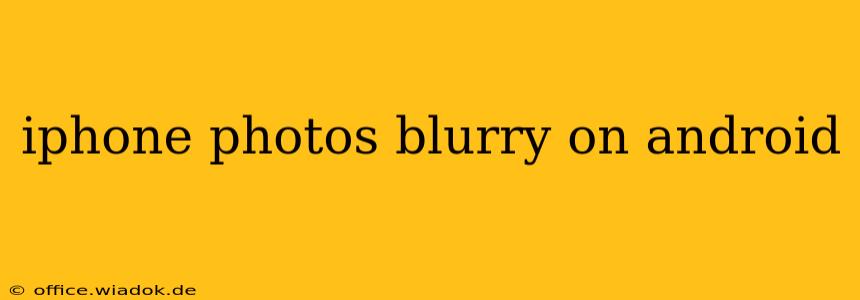Transferring photos from an iPhone to an Android device can sometimes result in blurry images. This isn't necessarily a problem with the iPhone's camera itself, but rather a consequence of several factors related to file transfer, compression, and the Android device's display. This comprehensive guide will walk you through the common causes and effective solutions.
Understanding the Issue: Why iPhone Photos Appear Blurry on Android
The blurriness you see on your Android phone isn't always inherent to the original image. Several factors can contribute:
1. File Compression During Transfer:
Transferring photos, especially in bulk, often involves compression. This is especially true when using methods like email or cloud services with storage limits. Compression sacrifices image quality to reduce file size, resulting in a loss of detail and potentially blurry images.
2. File Format Conversion:
iPhones primarily use the HEIC (High Efficiency Image File) format, known for its smaller file size and superior compression compared to JPEG. Android devices, however, may not always seamlessly handle HEIC files. If the Android device doesn't natively support HEIC, the file might be converted to JPEG during transfer, leading to some quality loss.
3. Display Resolution and Scaling:
Android devices come with varying screen resolutions and pixel densities. An image optimized for a high-resolution iPhone screen might appear slightly blurry on a lower-resolution Android screen due to scaling adjustments.
4. Image Metadata:
Sometimes, issues with image metadata—the information embedded within the photo file—can lead to display problems on certain Android devices.
5. Transfer Method Issues:
The way you transfer the photos also plays a crucial role. Using unreliable methods or experiencing interruptions during the transfer process can corrupt the image files, causing blurriness.
Troubleshooting and Solutions: Sharper iPhone Photos on Your Android
Here's how to tackle this issue and ensure your iPhone photos look their best on your Android device:
1. Optimize Transfer Method:
- Direct Cable Transfer: Use a reliable cable and file transfer app (like Android File Transfer for Mac or a similar app for Windows) to avoid compression and potential data corruption. This is often the best method.
- Cloud Storage (High Quality): Utilize cloud storage services like Google Drive, Dropbox, or OneDrive, but ensure you're not using a "high compression" setting. Select the option that preserves original quality or the highest possible resolution.
- Avoid Email: Avoid emailing photos, as most email services significantly compress images.
2. Convert HEIC to JPEG (If Necessary):
If your Android device has trouble displaying HEIC files, convert them to JPEG before transferring. Numerous free online converters and apps are available for this purpose.
3. Check Android Device Settings:
Ensure your Android device's display settings are optimized. Adjusting the display scaling or resolution may improve image sharpness.
4. Re-examine Original Images:
Before blaming the transfer process, confirm the original images are indeed sharp on your iPhone. If they're already blurry on the iPhone, the issue lies with the camera or photo settings, not the transfer process.
5. Use Image Editing Apps:
If minor blurriness remains after trying the above solutions, use a photo editing app on your Android device to slightly sharpen the images. Many free and paid apps offer this feature.
Conclusion: Enjoy Crisp iPhone Photos on Android
By understanding the common causes of blurry iPhone photos on Android and following these troubleshooting steps, you can effectively transfer your precious memories without compromising image quality. Remember to choose the right transfer method, consider HEIC conversion, and optimize your Android device's display settings for the best results.