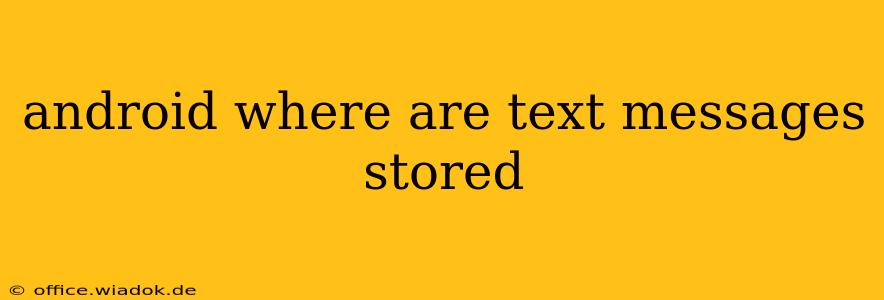Finding your Android text messages might seem straightforward, but the exact location depends on your Android version, device manufacturer, and whether you're using a default messaging app or a third-party alternative. This guide will break down the different possibilities and offer solutions to help you locate your valuable SMS data.
Understanding Android's SMS Storage
Android utilizes a database system to store your text messages. This database is typically managed by your device's messaging application. Unlike accessing files directly, you can't simply browse to a folder and view your SMS messages as individual files. The data is stored in a structured format optimized for the messaging app's functionality. This means you will typically interact with your messages through the app itself.
Default Messaging Apps
Most Android phones ship with a pre-installed messaging app. These apps usually manage SMS storage internally, making direct access challenging. While you can't browse the raw data directly, the app itself provides a user-friendly interface to view, search, and manage your messages.
Third-Party Messaging Apps
If you use a third-party messaging app like WhatsApp, Telegram, or Signal, your SMS conversations might be stored differently. These apps often use their own proprietary databases, and the location of this data can vary widely depending on the specific app. Refer to the app's help documentation or support resources for specific details on SMS data storage.
Locating Your Text Messages (Without Root Access)
Unless you've rooted your Android device, directly accessing the SMS database is generally not possible without significant technical expertise and potentially risking your phone's stability. However, you can still easily access your messages through the intended method:
-
Open Your Messaging App: This is the primary and safest method to view your text messages. Locate your default or preferred messaging app icon on your phone's home screen or app drawer and tap to open it.
-
Navigate to Conversations: Once the app is open, you'll see a list of your text message conversations. You can search for specific conversations or scroll through the list to find the messages you're looking for.
-
Managing Your Messages: Most messaging apps allow you to manage your messages – deleting them, marking them as read, or even forwarding them to other contacts.
Advanced Scenarios and Troubleshooting
-
Missing Messages: If you can't find specific messages, check your app settings for any options to manage message history or storage limits. Some apps may automatically delete older messages to save space.
-
Data Backup and Recovery: Many cloud services and Android backup features can automatically backup your text messages. Check your Google account settings or your preferred backup solution for options to restore your messages if needed.
-
Switching Messaging Apps: Switching to a new messaging app might not automatically transfer your existing messages. It's essential to back up your SMS before switching to ensure you retain your message history.
-
Device Reset or Factory Restore: A factory reset will typically erase all your data, including your SMS messages. This is why regular data backups are crucial.
Conclusion
While the technical location of SMS data remains mostly behind the scenes, accessing your text messages on Android is generally simple. Use your messaging app to view, manage and interact with your SMS conversations. Remember to leverage backup features to protect your valuable data from accidental deletion or device issues. Attempting to access the raw database files without appropriate knowledge and tools can lead to data loss or system instability; sticking to the standard app method is the safest and most reliable way to find your Android text messages.