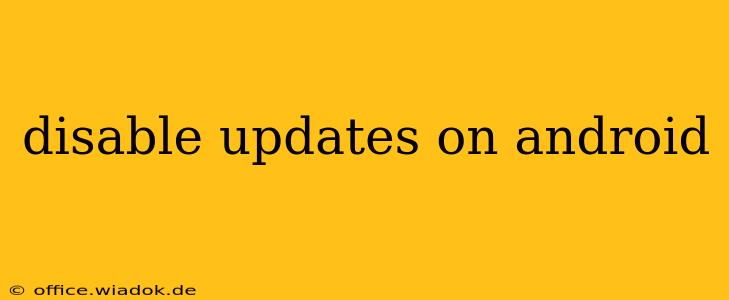Android's automatic update feature ensures your phone stays secure and enjoys the latest features. However, sometimes you might want to take control and disable these updates, perhaps to conserve data, avoid interruptions, or manage updates manually. This guide provides a comprehensive overview of how to disable automatic updates on Android, covering various scenarios and devices.
Understanding Android Update Types
Before diving into how to disable updates, it's crucial to understand the different types of updates you might encounter:
- System Updates: These are essential updates that patch security vulnerabilities and improve the overall functionality of your Android operating system. These are generally the most important updates to install.
- App Updates: These updates come from individual app developers and often introduce new features, bug fixes, or performance enhancements. You have more granular control over these than system updates.
- Google Play System Updates: These updates affect the underlying Google services running on your device, encompassing components like Google Play Services and other core apps.
Methods to Disable Automatic Updates on Android
The exact steps to disable automatic updates can vary slightly depending on your Android version and device manufacturer (Samsung, Google Pixel, etc.). However, the general principles remain the same.
1. Disabling Automatic App Updates:
This is the easiest type of update to control. Most Android devices allow you to disable automatic app updates through the Google Play Store settings:
- Open the Google Play Store app.
- Tap your profile icon (usually located in the top right corner).
- Select "Settings."
- Choose "App update preferences."
- Select "Don't auto-update apps."
Now, apps will only update when you manually tap the "Update" button on their respective pages within the Play Store.
2. Disabling Automatic System Updates:
Disabling automatic system updates is more complex and not always directly possible. Many manufacturers embed this functionality deeply within their custom Android interfaces. There isn't a universal "off" switch. However, you can often delay updates or gain more control over their timing:
- Check your device's settings: Search for "System update," "Software update," or similar terms within your device's settings menu. Some manufacturers may offer an option to pause updates for a specific period, such as a week or a month.
- Third-party apps (use with caution): While there are third-party apps that claim to manage system updates, exercise extreme caution when using them. They may compromise your device's security or stability. It's always best to rely on official methods provided by your device manufacturer.
- Manual Updates: The most reliable approach is often to manually check for system updates when you're ready. This gives you complete control over when the update process begins.
3. Managing Google Play System Updates:
Google Play System updates are usually applied automatically. You generally don't have direct control over disabling these updates, as they're crucial for maintaining the security and functionality of core Google services. However, delaying them isn't typically an option offered by most Android devices. It's generally recommended to allow these updates to proceed automatically.
Important Considerations
- Security Risks: Disabling automatic updates, especially system updates, significantly increases the risk of your device being vulnerable to security threats and malware. Regularly updating your system is critical for protection.
- Functionality: While newer features might not be critical, updates often include important bug fixes that enhance performance and stability. Disabling updates can lead to a less optimal user experience.
- Data Usage: Automatic updates can consume considerable mobile data. If you're concerned about data usage, ensure you're connected to Wi-Fi before allowing updates to install or consider setting your data usage preferences accordingly.
Conclusion
While you can often control automatic app updates, disabling automatic system updates is more challenging and generally not recommended due to significant security and functionality implications. Consider the risks before disabling updates and prioritize regular, manual checks for system updates to keep your Android device secure and running smoothly. Prioritize updates whenever possible for optimal device performance and protection.