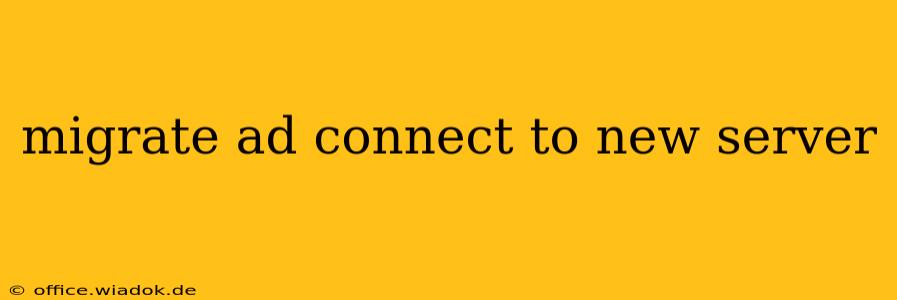Migrating your Active Directory Connect (ADC) to a new server is a crucial task for maintaining a robust and secure hybrid identity infrastructure. This process requires careful planning and execution to avoid disruptions to your services. This guide provides a step-by-step walkthrough, ensuring a smooth transition.
Understanding the Migration Process
Before starting the migration, it's critical to understand the implications and choose the right migration method. Generally, you have two primary options:
-
In-place upgrade: This method upgrades the existing ADC installation on the same server. This is generally simpler but carries a higher risk if something goes wrong during the upgrade. It's suitable only if your current server meets the hardware and software requirements for the new ADC version.
-
Stage-and-migrate: This approach involves installing ADC on a new server and then synchronizing the directory data. This offers more flexibility and minimizes downtime, as you can perform testing and verification before cutover. This is the recommended approach for most scenarios.
Prerequisites for a Successful Migration
Before initiating the migration, ensure you have the following:
-
New Server: A server meeting the minimum system requirements for your ADC version. This includes sufficient CPU, RAM, disk space, and network connectivity. Verify compatibility with your operating system and Azure AD Connect version.
-
Domain Credentials: Appropriate administrative credentials with permissions to manage Active Directory on both your on-premises and cloud environments.
-
Backup: A full backup of your current ADC server and its configuration. This is critical for recovery in case of unforeseen issues.
-
Network Connectivity: Ensure seamless network connectivity between the new server, your on-premises Active Directory, and Azure AD.
-
Azure AD Global Administrator credentials: You will need these to manage your Azure AD environment.
-
Documentation: Detailed documentation of your current ADC configuration, including synchronization rules and settings.
Step-by-Step Guide to Stage-and-Migrate
This section outlines the preferred stage-and-migrate approach.
1. Install Azure AD Connect on the New Server
Install Azure AD Connect on your new server following Microsoft's official documentation. Pay close attention to the installation options and select the appropriate configuration based on your existing environment. Remember to choose the “Custom” installation option for maximum control.
2. Configure Synchronization
During the installation, you'll be prompted to configure synchronization rules. Refer to your existing ADC configuration and meticulously recreate these rules on the new server. Thorough configuration here is vital for a seamless migration.
3. Verify Synchronization
After configuring synchronization, thoroughly test the process to ensure accurate data replication between your on-premises Active Directory and Azure AD. Verify the user accounts, groups, and other relevant objects are correctly synchronized.
4. Health Checks
Perform comprehensive health checks to evaluate the new ADC installation. Check event logs for any errors or warnings. Use the Azure portal to confirm user synchronization status.
5. Cutover to the New Server
Once you're confident the new server is functioning correctly, decommission the old ADC server. This involves removing it from your network and disabling any relevant services. Before decommissioning, ensure all synchronization processes are complete and data is successfully replicated on the new server.
6. Post-Migration Tasks
- Monitoring: Continuously monitor the new ADC server for performance and stability.
- Cleanup: Remove the old server from your inventory and documentation.
- Documentation Update: Update your internal documentation to reflect the changes in your ADC infrastructure.
Troubleshooting Common Issues
- Synchronization Errors: Check event logs for detailed error messages. Consult Microsoft's documentation for troubleshooting specific error codes.
- Connectivity Issues: Verify network connectivity between all involved components (new server, on-premises AD, Azure AD). Check firewall rules and network configurations.
- Permission Problems: Ensure the account used for the migration has sufficient permissions in both on-premises and cloud environments.
Conclusion
Migrating your Active Directory Connect to a new server is a critical undertaking that requires careful planning and execution. By following this comprehensive guide and taking appropriate precautions, you can minimize downtime and ensure a smooth transition. Remember that thorough testing and verification are crucial throughout the process. Always consult Microsoft's official documentation for the most up-to-date instructions and best practices.