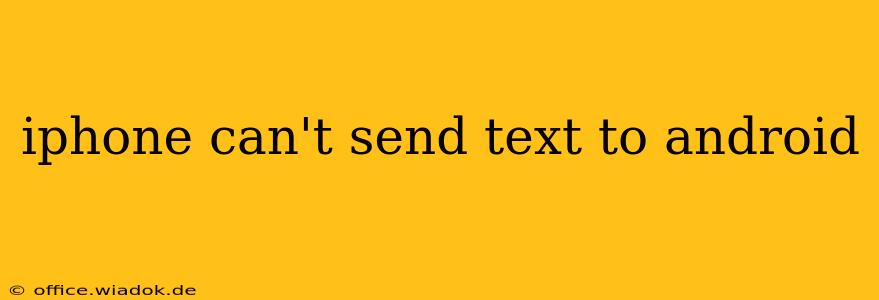Are you frustrated because your iPhone won't send texts to Android phones? This common issue can stem from several sources, but don't worry—we're here to help you troubleshoot and get those messages flowing again. This comprehensive guide will walk you through the most likely culprits and offer effective solutions.
Common Causes of iPhone Texting Problems with Android
Several factors can prevent your iPhone from successfully sending texts to Android devices. Let's break down the most frequent causes:
1. iMessage vs. SMS/MMS: The Protocol Problem
The core issue often lies in the difference between iMessage (Apple's messaging service) and SMS/MMS (standard text messaging). iMessage uses Apple's servers for communication, offering features like read receipts and typing indicators. SMS/MMS is the older, industry-standard protocol.
The Problem: If your iPhone is trying to send an iMessage to an Android phone (which doesn't support iMessage), the message might fail to deliver.
Solution: Ensure the recipient's number isn't registered with iMessage. You can try sending a regular SMS/MMS instead. Sometimes, simply restarting your iPhone can resolve temporary glitches related to message protocol switching.
2. Network Connectivity Issues
Poor cellular or Wi-Fi connection can hinder message delivery. This applies to both iMessages and SMS/MMS.
Solution: Check your network signal strength. Try switching between Wi-Fi and cellular data to see if one connection is more reliable. Restart your iPhone and your router (if using Wi-Fi) to refresh the connection. Contact your mobile carrier if you suspect a network outage or service issue.
3. Incorrect Phone Number Formatting
A seemingly minor error, like an incorrectly entered number, can prevent your message from reaching its destination.
Solution: Double-check the recipient's phone number for any typos or formatting issues (including the country code if texting internationally).
4. Carrier Settings Issues
Sometimes, problems arise from incorrect carrier settings on your iPhone. This is less common but can disrupt messaging.
Solution: Go to Settings > General > About on your iPhone. The phone should automatically check for and install carrier settings updates. If not, contact your carrier directly for assistance.
5. iPhone Software Glitches
Outdated or corrupted iOS software can create messaging problems.
Solution: Update your iPhone's software to the latest iOS version available. This often includes bug fixes that address messaging issues. You can find software updates in Settings > General > Software Update. As a last resort, you might consider resetting your network settings (Settings > General > Transfer or Reset iPhone > Reset > Reset Network Settings), but remember that this will erase your Wi-Fi passwords.
6. Blocked Numbers or Restricted Features
Check if the Android phone has blocked your number or if there are restrictions on their device preventing message receipt. This often involves settings within the Android messaging app itself. You can't directly control this on the recipient's side, but it's worth considering as a possibility if other solutions don't work.
Beyond the Basics: Advanced Troubleshooting Steps
If the above steps haven't resolved the issue, consider these more advanced options:
- Check for Blocked Messages: Look for any message delivery failures in your Messages app. This could provide clues about the problem.
- Contact Your Carrier: If you suspect a carrier-related problem, contacting your mobile provider for technical support is essential.
- Test with Another Android Device: Try sending a text to a different Android phone to see if the issue is specific to one recipient or a broader problem.
By systematically working through these troubleshooting steps, you should be able to identify the cause of your iPhone's inability to send texts to Android devices and restore your messaging capabilities. Remember, patience and methodical checking are key to resolving this common issue.