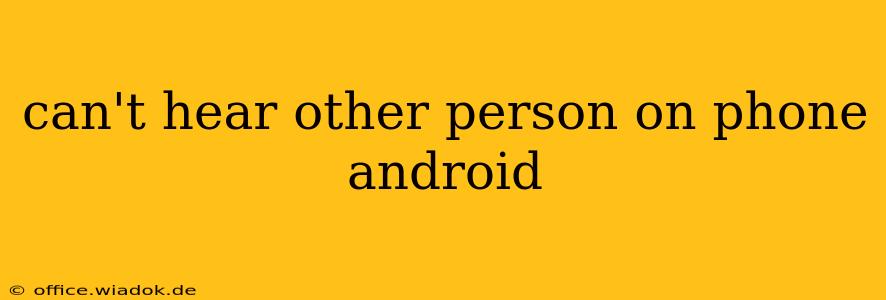Are you experiencing the frustrating silence of not being able to hear the other person on your Android phone? This common problem can stem from various sources, but with systematic troubleshooting, you can usually pinpoint and fix the issue. This comprehensive guide will walk you through the steps to regain clear audio on your calls.
Check the Obvious: Volume and Mute
Before diving into complex solutions, let's address the simplest possibilities:
-
Volume Level: Seems obvious, but is your phone's volume turned up? Check both the ringer volume and the call volume. The call volume is usually a separate slider during a call itself.
-
Mute Button: Ensure the mute button isn't accidentally engaged. This is a small button, often easily pressed without realizing it, located on the phone's interface during a call.
-
Speakerphone: If you're using speakerphone, make sure it's functioning correctly. Check for any obstructions covering the speaker.
Software and Network Issues
Let's move onto issues that might require a bit more investigation:
1. Network Connectivity:
-
Signal Strength: A weak or unstable cellular signal can severely impact call quality. Check your signal bars; if the signal is weak, try moving to an area with better reception.
-
Airplane Mode: Is Airplane Mode accidentally enabled? This will disable all cellular connections, including calls.
-
Network Troubles: Restart your phone. A simple reboot often resolves temporary network glitches. If problems persist, consider contacting your mobile carrier to report potential network outages in your area.
2. Software Glitches:
-
Restart Your Phone: As mentioned, restarting your device can often fix minor software bugs interfering with call functionality.
-
Check for Updates: Make sure your Android operating system and your phone's apps are up-to-date. Outdated software can have bugs that affect audio. Go to your phone's settings to check for updates.
-
Clear Cache and Data (Call-Related Apps): If you suspect an app is causing the problem (e.g., your phone's dialer app), try clearing the cache and data for that specific app. Warning: Clearing data will reset the app to its factory settings, so be cautious and back up important information if possible. You can find these options in your phone's application settings.
Hardware Problems
If software solutions don't resolve the problem, it's time to consider hardware issues:
-
Earpiece/Receiver: The earpiece is the small speaker at the top of your phone used for calls. Check for any debris or obstructions blocking the sound. Try gently cleaning it with compressed air. If the problem persists, a faulty earpiece could be the culprit.
-
Microphone: If the other person can't hear you, the problem is likely with your microphone. Check for blockages and ensure it's clean. A faulty microphone will require professional repair.
-
Headset/Earbuds: If you're using a headset or earbuds, try using the phone's built-in earpiece to see if the problem is with the accessory.
-
SIM Card: A faulty or improperly inserted SIM card can also affect call functionality. Try removing and re-inserting your SIM card.
When to Seek Professional Help
If you've tried all the above steps and still can't hear the other person on calls, the problem likely requires professional attention. Contact your phone's manufacturer or a qualified repair technician. A faulty component may need replacing.
This troubleshooting guide provides a comprehensive approach to addressing the "can't hear other person on phone Android" issue. Remember to systematically work through the steps, starting with the simplest solutions and progressing to more advanced troubleshooting if necessary. Good luck!