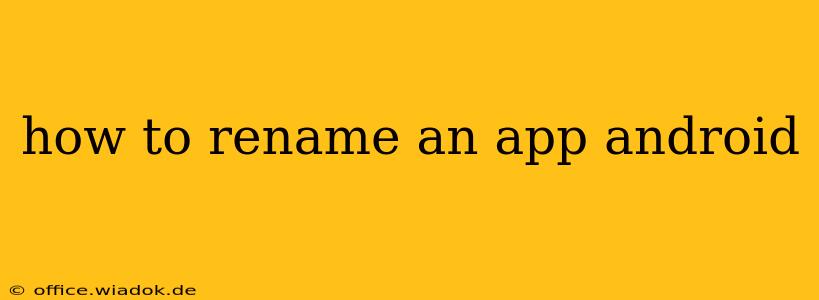Renaming an Android app isn't a straightforward process like changing a file name on your computer. It depends heavily on where the app resides and how it was installed. This guide covers the various scenarios and provides clear, step-by-step instructions.
Understanding the Different Scenarios
Before diving into the renaming process, it's crucial to understand that "renaming" can mean different things:
- Changing the displayed name: This refers to the name that appears on your app drawer and launcher. This is generally the easiest to change.
- Changing the app's internal name (package name): This is a much more complex process and usually requires recompiling the app from its source code. This is generally not something a typical user can do.
- Renaming a downloaded APK file: This only changes the file name, not the app itself. It won't affect the app's displayed name.
This guide focuses primarily on changing the displayed name of an app, as that's the most common request.
Changing the Displayed Name of an Android App
Unfortunately, there's no built-in Android setting to directly rename apps. The displayed name is determined by the app's developer. However, depending on how you installed the app, you might have some options:
1. If the app is installed from the Google Play Store:
- You cannot directly rename apps downloaded from the Google Play Store. The displayed name is set by the app developer and cannot be changed by the user. If you dislike the app's name, you'll have to live with it or uninstall the app.
2. If the app is a shortcut:
-
If you've created a shortcut to an app, you can rename the shortcut. This only changes the shortcut's name, not the original app's name.
- How to rename a shortcut: Long-press the app shortcut on your home screen. A menu should appear. Select "Rename" or a similar option. Then, enter the new name and save your changes.
3. If the app is sideloaded (installed from an APK file):
- You still can't directly rename the app's displayed name within the Android system. The app's displayed name is fixed when the app is compiled. The only way to change this is to modify the app's source code and recompile it. This is an advanced task requiring programming skills and understanding of Android app development.
4. Using a Third-Party Launcher:
- Some third-party launchers offer more customization options than the default Android launcher. These launchers might allow you to rename or customize app icons and names. However, this functionality is not standard across all launchers. Explore the settings of your launcher to see if this option is available.
Renaming the APK File (Not the App Itself)
If you've downloaded an APK file, you can easily rename the file itself using your file manager. However, this will not change the app's name within the Android system. It only changes the file's name on your device.
This is done by:
- Locating the APK file using your device's file manager.
- Long-pressing the APK file.
- Selecting "Rename" or a similar option.
- Entering the new name and tapping "Save" or "OK".
Conclusion
While directly renaming an installed Android application's displayed name is generally not possible for users, understanding the different scenarios helps manage expectations. For simple name changes of shortcuts, the process is straightforward. However, any substantial name change requires modifying the app's code, which is beyond the scope of most users. Remember to always download apps from trusted sources like the Google Play Store to ensure app security.