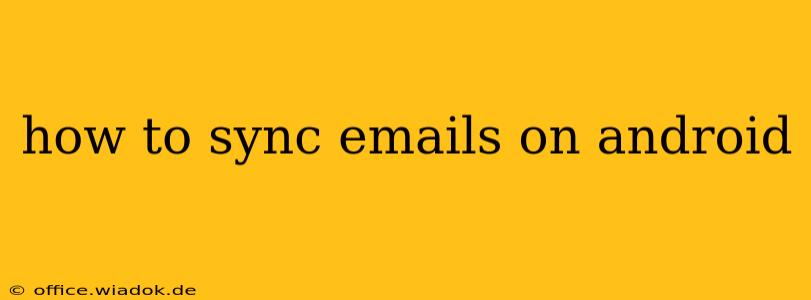Staying connected in today's fast-paced world requires seamless email access. For Android users, smooth email synchronization is crucial for productivity. This guide will walk you through various methods to ensure your Android device flawlessly syncs your emails, regardless of your email provider. We'll cover everything from basic setup to troubleshooting common issues.
Understanding Email Synchronization on Android
Before diving into the specifics, let's clarify what email synchronization means. It's the process of automatically keeping your email inbox on your Android device updated with the latest messages from your email server. This means new emails are downloaded, sent emails are uploaded, and changes to your inbox (like deleting or marking emails as read) are reflected across all your devices.
Methods to Sync Emails on Android
The approach to syncing emails varies slightly depending on your email provider and Android version. However, the core principles remain consistent.
1. Using the Built-in Email App
Most Android devices come with a pre-installed email application. This is usually the easiest method for syncing common email services like Gmail, Outlook, Yahoo, and others.
- Adding an Account: Open the email app, tap "Add Account," and select your email provider. You'll be prompted to enter your email address and password.
- Account Settings: Once added, you can usually adjust sync settings. This often includes:
- Sync Frequency: How often the app checks for new emails (e.g., every 15 minutes, every hour, or manually).
- Sync Scope: Choose to sync only emails, or include contacts and calendar events.
- Data Usage: Manage data consumption, especially important for users with limited data plans.
2. Using Third-Party Email Clients
Many popular third-party email clients offer advanced features and customization options beyond the built-in app. Examples include BlueMail, K-9 Mail, and Outlook (Microsoft's standalone app). The setup process is similar to the built-in app: add your account, enter credentials, and adjust sync settings to your preferences.
Advantages of Third-Party Clients:
- Enhanced Features: Often include features like unified inbox, customizable notifications, and advanced security settings.
- Better Support for Less Common Providers: May support email providers not directly integrated into the built-in app.
3. Troubleshooting Sync Issues
If your emails aren't syncing correctly, here are some troubleshooting steps:
- Check Internet Connection: Ensure you have a stable internet connection (Wi-Fi or mobile data).
- Account Credentials: Double-check that your email address and password are correct.
- App Permissions: Verify that the email app has the necessary permissions to access your data and network.
- App Updates: Update your email app to the latest version.
- Restart Your Device: A simple reboot can sometimes resolve temporary glitches.
- Contact Your Email Provider: If the problem persists, contact your email provider's support for assistance.
Optimizing Email Sync for Battery Life and Data Usage
Excessive email syncing can drain your battery and consume significant data. Here are some tips for optimization:
- Reduce Sync Frequency: Lowering the frequency of sync checks can significantly improve battery life.
- Limit Sync Scope: Only sync necessary data (emails, not necessarily contacts or calendar).
- Use Wi-Fi for Syncing: Prioritize syncing over Wi-Fi to conserve mobile data.
Conclusion
Successfully syncing your emails on your Android device is essential for efficient communication. By understanding the different methods and troubleshooting techniques outlined in this guide, you can ensure a seamless email experience, tailored to your specific needs and device. Remember to prioritize security and regularly review your sync settings to optimize battery life and data usage.