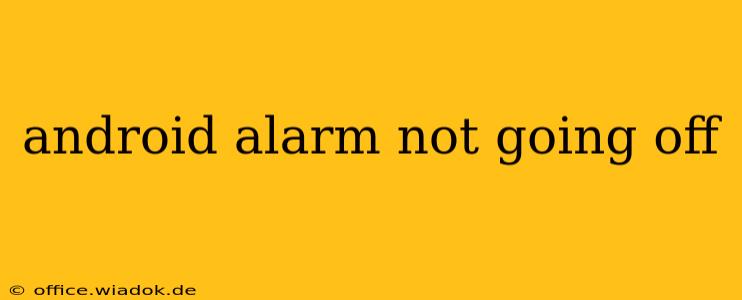Is your Android alarm failing to wake you up? It's a frustrating experience, leaving you scrambling and late. This comprehensive guide explores the common reasons why your Android alarm might not be going off and offers practical solutions to get you back on schedule.
Common Reasons Your Android Alarm Isn't Working
Several factors can prevent your Android alarm from sounding. Let's delve into the most frequent culprits:
1. Do Not Disturb (DND) Mode:
This is the most common reason. Do Not Disturb mode silences all alarms, notifications, and calls. Check your phone's settings and ensure DND is turned off, or that your alarm is specifically exempted from its silencing rules. Many Android phones allow you to schedule DND, so ensure the schedule doesn't overlap with your alarm time.
2. Phone on Silent or Volume Too Low:
Seems obvious, but easily overlooked! Double-check that your phone's ringer volume isn't muted or set incredibly low. Even if your alarm's volume is set high within the alarm app, the phone's overall volume settings take precedence.
3. Alarm App Issues:
Some alarm apps might malfunction or have bugs. Try using the default Android clock app to see if the problem persists. If the issue only happens with a third-party app, consider uninstalling and reinstalling it, or switching to a different alarm app altogether.
4. Power Saving Mode:
Power saving mode, while beneficial for battery life, can sometimes restrict background processes, preventing alarms from triggering. Temporarily disable power saving mode to see if this resolves the issue. If it does, you can explore the power saving settings within your phone to find a balance between battery life and reliable alarm functionality. Many phones allow you to exempt specific apps from power saving restrictions—add your alarm app to this list.
5. Software Glitches:
Occasionally, a software glitch can interfere with alarm functionality. Restarting your phone is often a simple yet effective solution to resolve minor software issues. If restarting doesn't help, consider checking for any pending system updates. Keeping your Android operating system updated usually fixes bugs and improves overall performance.
6. Faulty Hardware:
While less common, a hardware problem could be the root cause. This might involve a problem with the speaker or the phone's internal components. If you've tried all the software-based solutions and the problem persists, consider taking your phone to a repair center for diagnosis.
7. Incorrectly Set Alarm:
Double-check that you've correctly set the alarm time, days of the week, and that the alarm is actually enabled. It's easy to accidentally disable an alarm without realizing it.
Troubleshooting Steps:
- Check Do Not Disturb: This is the first and most important step.
- Adjust Volume Levels: Ensure both the phone's ringer volume and the alarm volume are sufficiently high.
- Restart Your Phone: A simple reboot can often resolve temporary software glitches.
- Disable Power Saving Mode: Temporarily turn it off to see if it's interfering.
- Try a Different Alarm App: If you're using a third-party app, switch to the default clock app to rule out app-specific issues.
- Update Your Android OS: Make sure you have the latest software updates installed.
- Factory Reset (Last Resort): This should only be done if all other troubleshooting steps fail. Remember to back up your data before performing a factory reset.
By systematically working through these troubleshooting steps, you should be able to identify and resolve why your Android alarm isn't going off, ensuring you wake up on time every day. Remember to check the obvious first!