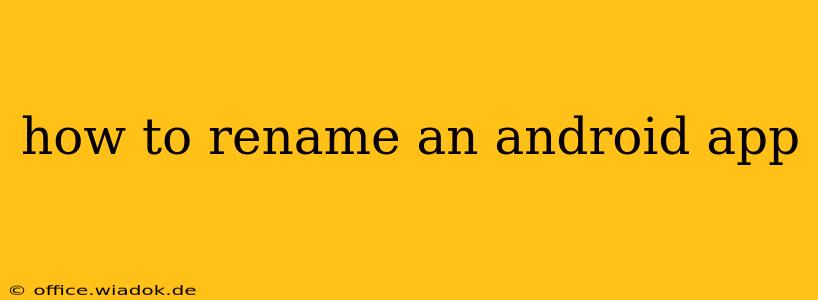Renaming your Android app might seem like a simple task, but the process depends heavily on whether you're talking about the app's display name (what users see) or the app's package name (a more technical identifier). This guide breaks down both scenarios, offering clear instructions and crucial considerations.
Understanding the Difference: Display Name vs. Package Name
Before diving into the renaming process, it's crucial to understand the distinction between the two key identifiers:
-
Display Name: This is the name users see in their app drawer and on the Google Play Store. It's the user-facing name, and changing this is relatively straightforward.
-
Package Name: This is a unique identifier used by Android to distinguish your app from others. It's a more technical aspect, and changing it requires a more significant undertaking. Think of it as the app's digital fingerprint. Changing this is generally discouraged unless absolutely necessary and involves significant re-work.
Renaming Your App's Display Name
This is the most common renaming scenario. Changing the display name is relatively easy and doesn't require recompiling the entire app from scratch.
Steps to Rename Your App's Display Name:
-
Open Your
AndroidManifest.xmlFile: This file is located in theapp/src/maindirectory of your Android Studio project. -
Locate the
<application>Tag: Inside this tag, you'll find theandroid:labelattribute. This attribute defines your app's display name. -
Modify the
android:labelAttribute: Change the value within the quotes to your desired app name. For example:<application ... android:label="My New App Name" ...> ... </application> -
Sync and Rebuild Your Project: After making the change, sync your project with Gradle files and rebuild it. This will update your app with the new display name.
-
Update Your Google Play Store Listing (If Applicable): If your app is already published on the Google Play Store, you'll also need to update the title in your Play Console listing to reflect the new name.
Renaming Your App's Package Name (Advanced and Generally Discouraged)
Changing your app's package name is a much more complex process. It's generally not recommended unless you have a very compelling reason, such as a major brand re-branding that necessitates a completely new package name. This process involves far more than just changing a single attribute.
Why Changing the Package Name is Discouraged:
-
Data Loss: Changing the package name typically means users will lose all their app data. The system sees it as a completely new app.
-
Significant Code Changes: This process necessitates substantial changes throughout your project, including updates to intents, references, and potentially external libraries.
-
Re-publishing on Google Play: You'll have to publish a completely new app on the Play Store, essentially losing your app's rating, reviews, and download history.
Steps to Rename Your App's Package Name (Proceed with extreme caution):
-
Refactor Your Code: Manually search and replace all occurrences of the old package name with the new one. This is a tedious and error-prone process.
-
Update Your
AndroidManifest.xmlFile: Change thepackageattribute at the root of the manifest file to your new package name. -
Rebuild Your Project: After making all the necessary changes, rebuild your project.
-
Update All External References: If your app uses external libraries or services, you'll need to update any references to the old package name.
-
Thoroughly Test Your App: After the package name change, test extensively to ensure everything functions correctly.
-
Publish a New App on Google Play: You will need to publish your app as a completely new application.
Conclusion
Renaming your Android app's display name is a relatively straightforward process. However, changing the package name is a complex undertaking and should only be considered as a last resort, usually involving extensive testing and rebuilding. Always back up your project before making any significant changes. Remember to carefully consider the implications of altering your app's package name before proceeding.