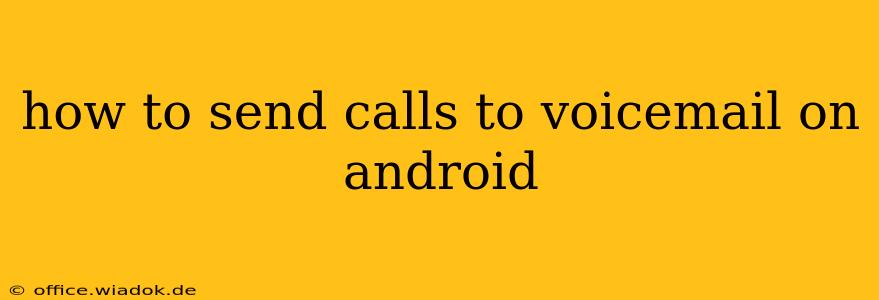Sending calls directly to voicemail on your Android phone can be a lifesaver when you're busy, in a meeting, or simply don't want to be disturbed. This guide will walk you through several methods, catering to different Android versions and phone models. We'll cover both built-in features and third-party apps, ensuring you find the perfect solution for your needs.
Understanding Your Android's Call Handling
Before diving into the specifics, it's important to understand how Android manages incoming calls. Many users mistakenly believe that simply ignoring a call sends it to voicemail. While this is true in most cases, it doesn't prevent the phone from ringing, potentially disrupting your focus. The methods below offer more direct control.
Method 1: Using "Do Not Disturb" Mode
Most Android phones come with a built-in "Do Not Disturb" (DND) mode. This is a powerful tool that can silence calls and notifications, effectively sending them to voicemail.
Steps:
- Access DND: The method for accessing DND varies slightly depending on your Android version and phone manufacturer. Usually, you can find it in your phone's Settings app, often under Sound & vibration or Notifications.
- Activate DND: Turn on the DND mode.
- Customize DND (Optional): Many DND settings allow you to customize which calls are allowed through, such as favorites or specific contacts. This lets you prioritize important calls while still sending others to voicemail. You can also schedule DND for specific times.
Pros: Simple, built-in, and highly customizable. Cons: Doesn't directly send all calls to voicemail; requires manual activation.
Method 2: Utilizing the "Reject Call with Message" Feature
Many Android phones offer a feature that allows you to reject a call and automatically send a pre-defined message to the caller. While not technically sending calls directly to voicemail, this serves a similar purpose by preventing the phone from ringing.
Steps:
- During an incoming call: Instead of answering or ignoring, look for the option to Reject the call.
- Select "Reject with Message": Choose this option, and select a pre-written message or create a custom one.
Pros: Convenient for quickly rejecting calls and providing a reason for non-answering. Cons: Doesn't prevent the phone from ringing briefly before the rejection takes effect.
Method 3: Employing Third-Party Call Blocking Apps
Numerous third-party apps on the Google Play Store offer advanced call management features, including the ability to send calls directly to voicemail based on various criteria (e.g., unknown numbers, specific numbers, or time of day).
Pros: Advanced customization options; ability to create highly specific rules for call handling. Cons: Requires downloading and installing a third-party app; potential privacy implications; may require permissions.
Method 4: Checking Carrier Settings (Rare)
Some mobile carriers may offer specific settings to automatically route calls to voicemail under certain conditions. This is less common and usually requires contacting your carrier for assistance.
Choosing the Right Method
The best method depends on your specific needs and technical comfort level. For simple, quick silencing, DND is ideal. For more nuanced control, consider a third-party call blocking app. Remember to always be mindful of the privacy implications when using third-party apps and ensure you're downloading them from reputable sources.
This guide provides a comprehensive overview of how to effectively send calls to voicemail on your Android device. By understanding these different approaches, you can choose the method that best suits your communication preferences and lifestyle.