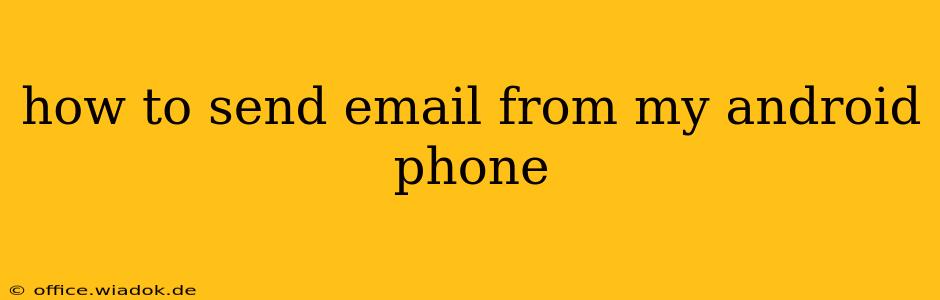Sending emails from your Android phone is a fundamental task in today's digital world. Whether you're checking work emails, connecting with friends, or managing online accounts, knowing how to efficiently send emails from your Android device is crucial. This guide will walk you through the process, covering different email clients and troubleshooting common issues.
Understanding Your Email Options
Android phones offer several ways to send emails. The most common methods include:
-
Built-in Email App: Most Android phones come pre-installed with a native email application. This app usually supports multiple email accounts (Gmail, Outlook, Yahoo, etc.) and offers basic features like composing, sending, receiving, and managing emails.
-
Third-Party Email Apps: Numerous third-party email apps are available on the Google Play Store, each offering unique features and functionalities. Popular options include Outlook, Gmail (if not using the built-in app), and BlueMail. These often provide enhanced security, customization options, and advanced features like scheduling emails or using multiple email signatures.
Sending Email Using the Built-in Email App
The process for sending emails using your Android's default email app might vary slightly depending on the manufacturer and Android version. However, the general steps are as follows:
-
Open the Email App: Locate and open the pre-installed email application on your phone. It's typically represented by an envelope icon.
-
Add Your Email Account (if not already added): If you haven't already configured your email account, you'll need to do so. This usually involves entering your email address and password. The app will guide you through the necessary steps. You might need to select the type of email account (e.g., POP3, IMAP, Exchange).
-
Compose a New Email: Tap the "Compose" button (usually a plus sign or pen icon).
-
Add Recipients: Enter the recipient's email address(es) in the "To," "Cc," or "Bcc" fields.
-
Add Subject: Type a concise and descriptive subject line.
-
Write Your Email: Compose your email message in the body field.
-
Add Attachments (Optional): If you need to include files, tap the attachment icon (usually a paperclip) to select files from your phone's storage.
-
Send the Email: Tap the "Send" button (usually a paper airplane icon).
Sending Email Using Third-Party Email Apps
Using third-party apps involves a similar process. After downloading and installing the app from the Google Play Store, the steps are generally:
-
Add Your Email Account: The app will prompt you to add your email account using your email address and password.
-
Compose a New Email: Find and tap the "Compose" button.
-
Follow Steps 4-8 from the previous section: The process for adding recipients, subject, body, attachments, and sending the email remains largely the same.
Troubleshooting Common Email Sending Issues
-
Incorrect Password: Double-check that you've entered the correct password for your email account.
-
Network Connectivity: Ensure your phone has a stable internet connection (Wi-Fi or mobile data).
-
Email Server Settings: If you're using a less common email provider, incorrect server settings (incoming and outgoing mail servers) can prevent sending. Consult your email provider's help documentation for the correct settings.
-
App Issues: Try restarting your phone or clearing the cache and data of the email app. Consider reinstalling the app if the problem persists.
-
Blocked Emails: Some email providers have spam filters that might block your emails. Check your email provider's spam settings or contact support if necessary.
Optimizing Your Email Experience
-
Enable Email Notifications: Configure your email app to send notifications for new emails.
-
Manage Email Folders: Organize your emails into different folders (Inbox, Sent, Trash, etc.) for better management.
-
Utilize Features: Explore the advanced features offered by your email app, such as scheduling emails, using multiple signatures, or enabling email filters.
Sending emails from your Android phone is a seamless process once you understand the basics. By following these steps and troubleshooting common issues, you can efficiently manage your email communications on the go.