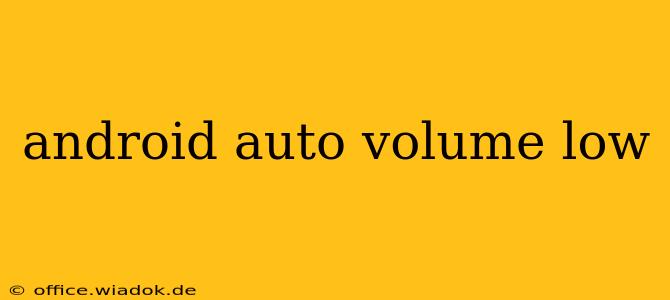Is your Android Auto volume consistently too low, even when your phone and car audio are cranked up? This frustrating issue affects many Android Auto users, but thankfully, there are several troubleshooting steps you can take to restore your audio to optimal levels. This guide will walk you through potential causes and solutions, helping you regain control of your in-car audio experience.
Common Causes of Low Android Auto Volume
Several factors can contribute to low Android Auto volume. Identifying the root cause is the first step toward resolving the problem. Here are some of the most frequent culprits:
1. Incorrect Volume Settings:
- Android Auto Volume: The most obvious culprit is simply the Android Auto volume itself. Ensure the volume slider within the Android Auto interface is turned up all the way. This is often overlooked when troubleshooting.
- Phone Volume: Check your phone's master volume. Even if the Android Auto volume is high, a low phone volume will limit the audio output.
- Car Audio System Volume: This is another critical step. Make sure the volume on your car's audio system is also turned up to a satisfactory level.
- Separate App Volume Control: Some apps within Android Auto might have their own independent volume controls. Check the settings of the app you're using (e.g., music player, navigation app) to ensure the volume is not muted or set too low.
2. Audio Output Settings:
- Incorrect Audio Output Selection: Double-check that your car's audio system is correctly selected as the output for Android Auto. Your car's infotainment system may offer different audio routing options.
- Bluetooth Interference: If you are using Bluetooth to connect your phone to your car, interference from other Bluetooth devices or a weak signal can affect the audio quality and volume. Try disconnecting other Bluetooth devices and moving closer to the car's Bluetooth receiver.
3. Software Glitches and Updates:
- Android Auto Updates: Outdated Android Auto software can sometimes cause audio issues. Make sure you've updated the app to the latest version through the Google Play Store.
- Phone Software Updates: Similarly, an outdated phone operating system might also be contributing to the problem. Check for and install any pending system updates on your phone.
- Car System Updates: Many modern car infotainment systems receive software updates. Check your car's manual or contact your car manufacturer to see if there are any available updates for your system. An outdated car system might be incompatible with the latest Android Auto version.
4. Hardware Issues:
- Faulty Cable: If you're using a USB cable to connect your phone to your car, a damaged or low-quality cable can impact audio transmission. Try a different, known-good USB cable.
- Car Audio System Problems: In rare cases, the problem might lie with your car's audio system itself. If you've tried all the other troubleshooting steps and the problem persists, it's advisable to consult a car audio specialist or your car's dealership.
Troubleshooting Steps: A Step-by-Step Guide
- Check all volume levels: Start by verifying that all volume settings (Android Auto, phone, car audio system, and app-specific volumes) are turned up.
- Restart your phone and car: A simple restart can often resolve temporary software glitches.
- Update Android Auto and your phone's OS: Check for and install any available updates.
- Check your audio output settings: Ensure your car's audio system is correctly selected as the output source for Android Auto.
- Try a different USB cable: If using a USB cable, test with a different, high-quality cable.
- Disconnect other Bluetooth devices: See if disconnecting other Bluetooth devices improves the audio.
- Check for car system updates: Update your car's infotainment system if an update is available.
- Factory reset Android Auto (last resort): If all else fails, you can try a factory reset of the Android Auto app (though this will delete your settings and preferences).
By systematically working through these troubleshooting steps, you should be able to identify and resolve the root cause of your low Android Auto volume issue and enjoy a much improved in-car audio experience. Remember to consult a professional if the problem persists after trying all these solutions.