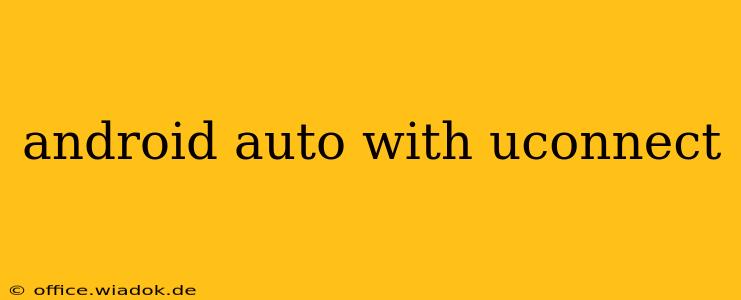Connecting your Android phone to your car's infotainment system can dramatically improve your driving experience, and with Uconnect and Android Auto, that connection is smoother than ever. This guide dives deep into using Android Auto with Uconnect, covering compatibility, setup, features, troubleshooting, and frequently asked questions.
Understanding the Uconnect and Android Auto Partnership
Uconnect, Fiat Chrysler Automobiles' (FCA) infotainment system, is renowned for its user-friendly interface and integration capabilities. Its compatibility with Android Auto allows drivers to access their favorite Android apps safely and conveniently while behind the wheel. This partnership brings the power of Google services—navigation, messaging, music, and more—directly to your car's dashboard.
Key Benefits of Using Android Auto with Uconnect:
- Enhanced Safety: Android Auto minimizes distractions by presenting information in a clear, easy-to-understand format. Voice commands handle most functions, keeping your eyes on the road.
- Hands-Free Convenience: Make calls, send texts, and control your music all through voice commands or intuitive touchscreen controls.
- Improved Navigation: Google Maps integration provides real-time navigation, traffic updates, and alternative routes, ensuring you reach your destination efficiently.
- Access to Your Favorite Apps: Enjoy your preferred music streaming services (Spotify, Pandora, etc.), podcasts, and audiobooks safely and conveniently.
- Seamless Integration: Android Auto integrates seamlessly with the Uconnect interface, providing a cohesive and user-friendly experience.
Setting Up Android Auto with Uconnect: A Step-by-Step Guide
Connecting your Android phone to your Uconnect system with Android Auto is generally straightforward. Here's a breakdown of the process:
- Compatibility Check: Ensure your Uconnect system and Android phone are compatible with Android Auto. Check the Uconnect website and your phone's specifications for detailed compatibility information. Older Uconnect systems may require a software update.
- USB Connection: Connect your Android phone to your car's USB port using a high-quality USB cable. Not all USB ports support Android Auto; some are solely for charging.
- Android Auto Launch: Once connected, Android Auto should automatically launch on your Uconnect screen. If it doesn't, you might need to select the Android Auto app from your Uconnect's app menu.
- Permissions and Settings: You may be prompted to grant Android Auto necessary permissions to access your phone's features. Accept these permissions to ensure full functionality.
- Customization: Personalize your Android Auto experience by adjusting settings like preferred music apps, navigation preferences, and notification options within the app.
Troubleshooting Common Issues
While generally seamless, you might encounter occasional problems. Here are some common issues and their solutions:
- Android Auto Not Launching: Check your USB cable, try a different USB port, and ensure your phone's software is up-to-date. Restarting your phone and car's infotainment system can also help.
- Poor Connection: A faulty USB cable or a low-quality cable can lead to connection issues. Try a different, high-quality cable.
- App Issues: If a specific app isn't working correctly, check for updates to that app and ensure it's compatible with Android Auto.
Frequently Asked Questions (FAQs)
Q: What Android versions are compatible with Android Auto?
A: Android Auto supports a wide range of Android versions. Check the official Android Auto website for the most up-to-date compatibility information. Generally, newer Android versions are recommended for optimal performance.
Q: Does Android Auto work with all Uconnect systems?
A: Not all Uconnect systems are compatible with Android Auto. Compatibility depends on the Uconnect version and the year of your vehicle. Consult your vehicle's manual or the Uconnect website for specifics.
Q: Can I use Android Auto while driving?
A: While Android Auto is designed to enhance safety, it's crucial to prioritize safe driving practices. Always focus on the road and avoid excessive interaction with the system while driving.
This comprehensive guide should help you master Android Auto with your Uconnect system. Remember to always prioritize safe driving and consult your vehicle's manual for specific instructions and troubleshooting tips.