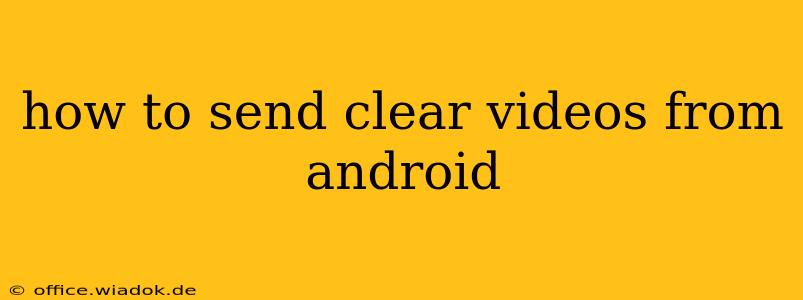Sending crisp, clear videos from your Android device shouldn't be a frustrating experience. Whether you're sharing precious memories with loved ones or collaborating on a project, video quality matters. This guide will walk you through optimizing your videos for sending and troubleshooting common issues that lead to blurry or pixelated results.
Understanding Video Quality Issues
Before diving into solutions, let's identify the root causes of poor video quality when sending from your Android:
1. Low Resolution Recording:
Your phone's camera settings directly impact video clarity. Recording at a low resolution inherently results in a less sharp video. Ensure you're recording in the highest resolution your device and recipient's devices support. Common resolutions include 1080p (Full HD) and 720p (HD). Higher resolutions like 4K are ideal, but require more storage space and processing power.
2. Insufficient Lighting:
Poor lighting is a significant contributor to blurry and grainy videos. Ensure your subject is well-lit. Avoid filming in low-light conditions without supplemental lighting, such as a ring light or a lamp.
3. Camera Shake:
Shaky footage is distracting and reduces clarity. Utilize your phone's video stabilization features (if available), or consider using a tripod or other stabilizing device for smoother shots.
4. Compression Issues:
Sending large video files can be problematic. Messaging apps and email clients often compress videos to reduce file size, leading to quality loss. The degree of compression varies by app. Consider using cloud storage services or specialized file-transfer apps for larger videos with minimal compression.
5. Network Connectivity:
If you are uploading the video to a platform or sending it through a streaming service, slow or unstable internet connections can interrupt the upload or streaming process, resulting in distorted or corrupted videos.
Optimizing Your Videos for Sending
Here's how to improve your video quality before sending:
1. Check Camera Settings:
Before recording, navigate to your camera app's settings and select the highest possible video resolution and frame rate. Higher frame rates (frames per second, or fps) generally result in smoother motion.
2. Adjust Lighting:
Ensure sufficient lighting before filming. Position yourself or your subject in a well-lit area. Natural light is often best. Experiment with different lighting sources to find the optimal setting.
3. Use Stabilization Features:
Utilize your phone's built-in image stabilization features, or consider investing in a tripod or other stabilizing accessory for professional-looking results.
4. Choose the Right App:
For sharing large videos, consider file-sharing services like Google Drive, Dropbox, or WeTransfer, which often support higher-quality video uploads with less compression than messaging apps. These services are also useful for tracking the progress of video uploads.
5. Compress Videos (When Necessary):
If file size is a major concern, consider using a video compression app. Many apps are available on the Google Play Store that allow you to reduce file size without significantly impacting video quality. Experiment with different compression settings to find the best balance.
Troubleshooting Blurry Videos
If you're still experiencing issues, consider these troubleshooting steps:
- Clean your camera lens: A smudged lens can significantly reduce video clarity.
- Restart your phone: A simple restart can often resolve temporary software glitches.
- Check for software updates: Ensure your phone's operating system and camera app are up-to-date.
- Check storage space: Insufficient storage space can lead to recording issues.
Conclusion
Sending clear videos from your Android phone is achievable with attention to detail. By following the tips outlined above, you can dramatically improve video quality, leading to a more enjoyable viewing experience for both you and the recipient. Remember to consider the entire process – from recording to sending – for the best possible results.