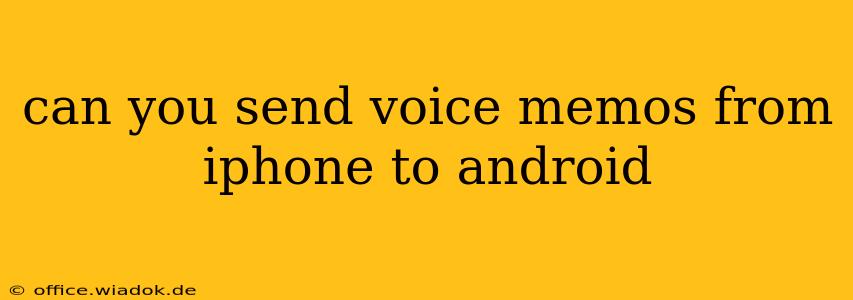Sending Voice Memos from iPhone to Android: A Comprehensive Guide
Sending voice memos between iPhones and Android devices might seem straightforward, but the optimal method depends on your priorities and technical comfort level. This guide explores several approaches, highlighting their advantages and disadvantages to help you choose the best solution for your needs.
Understanding the Challenges
The primary hurdle in transferring voice memos between iOS and Android lies in the different operating systems and their respective file formats. iPhones primarily use the .m4a format, while Android devices are more versatile but commonly utilize .mp3 or .wav. This difference requires either file conversion or leveraging cloud services for seamless transfer.
Method 1: Email
This is perhaps the simplest method, especially for smaller files.
- How it works: Open the Voice Memos app on your iPhone, select the memo you want to send, tap the share icon (usually a square with an upward-pointing arrow), and choose "Mail." Compose your email, add the recipient's address, and send.
- Advantages: Easy to use, no extra apps required.
- Disadvantages: File size limitations imposed by email providers may exist, potentially requiring compression or splitting larger files. Email attachments can also be less convenient for frequent transfers.
Method 2: Cloud Storage Services
This method offers flexibility and scalability, ideal for frequent transfers and larger files. Popular options include Google Drive, Dropbox, OneDrive, and iCloud.
- How it works: Upload the voice memo from your iPhone to your chosen cloud storage service. Then, access the cloud storage on your Android device and download the file. Some services might offer automatic syncing, eliminating the need for manual uploads and downloads.
- Advantages: Handles large files effectively, allows for easy sharing and collaboration, often provides automatic backups.
- Disadvantages: Requires an internet connection for uploading and downloading. Account creation is necessary for each service.
Method 3: Messaging Apps (WhatsApp, Telegram, etc.)
Messaging apps are a user-friendly option for sharing voice memos.
- How it works: Similar to email, share the voice memo directly from the Voice Memos app to your preferred messaging app. Select the recipient and send.
- Advantages: Generally quick and convenient, often handles larger files better than email.
- Disadvantages: The recipient needs to have the same messaging app installed. File quality might be compressed to maintain speed and data usage.
Method 4: File Transfer Apps (e.g., Send Anywhere, Xender)
These apps are specialized for transferring files wirelessly between devices.
- How it works: Install the app on both your iPhone and Android devices. Use the app to select the voice memo on your iPhone and send it to your Android device.
- Advantages: Can transfer files without needing an internet connection (depending on the app and features). Good for larger files and transferring multiple files at once.
- Disadvantages: Requires installing an additional app on both devices.
Method 5: Using a Computer as an intermediary
This method offers control over file formats and is useful if you need to convert the file to a different format.
- How it works: Connect your iPhone to your computer and transfer the voice memo to your computer. Then, connect your Android device to your computer and transfer the file from your computer to your Android device. This step can also involve file conversion using audio editing software if needed.
- Advantages: Allows for file conversion, offers more control over the transfer process.
- Disadvantages: Requires a computer and the knowledge to transfer files between devices and potentially convert them.
Choosing the Right Method
The best method depends on your individual needs. For quick, occasional transfers of small files, email or messaging apps suffice. For larger files, frequent transfers, or automatic backups, cloud storage is recommended. If you need offline transfer or want to manage file formats, file transfer apps or the computer intermediary method are more appropriate. Consider your technical skills and frequency of transfer when making your selection.