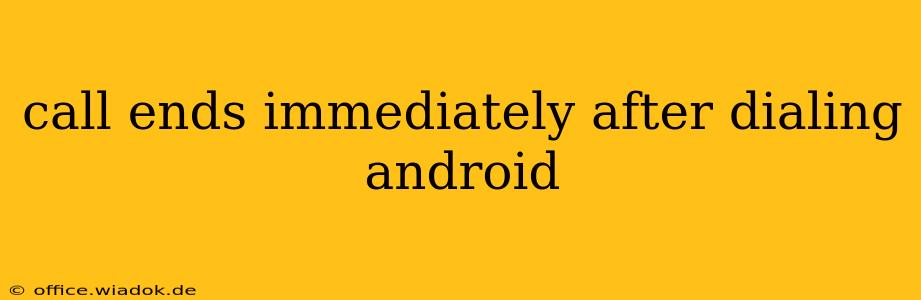Are you frustrated because your Android phone calls end the second you dial? This annoying problem can stem from various sources, from simple network glitches to more complex software issues. This comprehensive guide will walk you through troubleshooting steps to identify and resolve the issue, getting you back to making and receiving calls seamlessly.
Common Causes of Calls Ending Immediately on Android
Several factors can contribute to calls ending abruptly after dialing on Android devices. Let's explore some of the most frequent culprits:
1. Network Connectivity Problems:
- Weak or No Signal: A poor cellular signal is a primary reason for dropped calls. Check your signal strength indicator. If it's weak or nonexistent, try moving to an area with better reception.
- Network Congestion: High network traffic can sometimes lead to dropped calls. Try calling again later or at a different time.
- SIM Card Issues: A faulty or improperly inserted SIM card can disrupt your connection. Try restarting your phone or removing and reinserting the SIM card. Ensure it's correctly seated in its slot.
2. Software Glitches and Bugs:
- Software Bugs: Sometimes, software bugs within the Android operating system or your phone's calling app can cause calls to terminate prematurely.
- App Conflicts: Conflicting apps might interfere with the phone's calling functionality.
- Outdated Software: An outdated Android version or phone carrier's software can lead to compatibility issues and dropped calls.
3. Phone Settings and Configurations:
- Call Forwarding: Accidentally enabled call forwarding can redirect your calls, resulting in immediate disconnections. Check your call forwarding settings in your phone's settings menu.
- Incorrect Call Blocking Settings: If you have accidentally blocked the number you're trying to call, the call will fail. Review your call blocking settings.
- Do Not Disturb (DND) Mode: Ensure DND mode isn't activated, as this silences incoming calls.
4. Hardware Problems:
- Faulty Microphone or Speaker: A damaged microphone or speaker can interfere with call establishment, causing immediate disconnections. Try testing your microphone and speaker with a voice recording app.
- Internal Hardware Failure: In rare cases, internal hardware failure within your phone could be the culprit. This is less likely, but should be considered if other troubleshooting steps fail.
Troubleshooting Steps: A Step-by-Step Guide
Let's tackle these potential problems with a methodical approach:
1. Check Your Network Connection:
- Signal Strength: Verify your signal strength. A low signal will consistently cause problems.
- Network Settings: Try turning Airplane Mode on and off to reset your network connection.
- Restart Your Phone: A simple restart can often resolve temporary network glitches.
2. Examine Your Phone's Settings:
- Call Forwarding: Disable call forwarding if it's activated.
- Call Blocking: Check your blocked numbers list to ensure the number you're calling isn't accidentally blocked.
- Do Not Disturb Mode: Deactivate Do Not Disturb mode.
3. Update Your Software:
- Android OS: Check for any pending Android OS updates in your phone's settings.
- Carrier Software: See if there are updates for your carrier's software.
4. Check for App Conflicts:
- Recent App Installs: If the issue started after installing a new app, try uninstalling it to see if that resolves the problem.
- Restart Phone in Safe Mode: Booting your phone into safe mode disables third-party apps temporarily. If calls work in safe mode, a third-party app is likely causing the issue.
5. Test with Different Numbers and SIM Cards (if possible):
- Multiple Numbers: Try calling different numbers to see if the issue is specific to a particular number.
- Different SIM: If possible, test with a different SIM card in your phone. This helps isolate whether the problem lies with your SIM or the phone itself.
6. Seek Professional Help:
If none of the above steps resolve the problem, your phone may require professional repair. Contact your phone's manufacturer or a qualified technician.
By systematically working through these troubleshooting steps, you should be able to pinpoint the cause of your calls ending immediately after dialing and restore normal calling functionality to your Android device. Remember to document your steps and findings – it will assist you (and any tech support you may contact) in identifying the root cause.