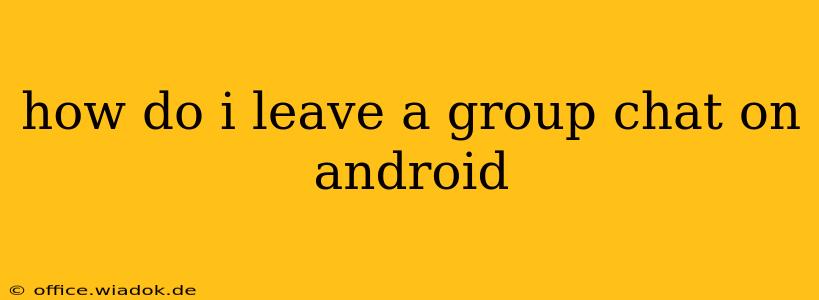Leaving a group chat on Android can seem straightforward, but the exact steps vary depending on the messaging app you're using. This guide covers the most popular platforms, ensuring you can silence those noisy group conversations with ease. We'll walk you through the process for each, offering tips and tricks along the way.
Leaving Group Chats on Different Android Messaging Apps
The process of exiting a group chat differs slightly across various messaging apps. Here's a breakdown for some of the most popular choices:
1. Leaving a WhatsApp Group Chat
WhatsApp is ubiquitous, and leaving a group is simple:
- Open the Group Chat: Locate and open the group chat you wish to leave.
- Access Group Info: Usually, you'll find a group name or icon at the top. Tap it. This opens the group's information page.
- Locate the "Exit Group" Option: Look for an option explicitly labeled "Exit Group" or something similar (it might be phrased as "Leave Group"). This is usually near the bottom of the screen.
- Confirm Your Decision: WhatsApp will often ask you to confirm that you want to leave. Tap the confirmation button.
Important Note: Leaving a WhatsApp group is permanent. You will no longer receive messages from that group, and you won't be able to see past messages unless you're re-added.
2. Leaving a Telegram Group Chat
Telegram offers a slightly different approach:
- Open the Group Chat: Find and open the Telegram group chat you want to exit.
- Access Group Info: Tap the group name at the top of the chat screen.
- Find the Leave Button: This option might be clearly marked "Leave Group" or similar. It's typically found in the group's settings or information section.
- Confirm: Telegram may also prompt you to confirm your decision before you leave the group.
3. Leaving a Messenger Group Chat (Facebook Messenger)
Facebook Messenger follows a similar pattern:
- Open the Group Chat: Open the group conversation you wish to leave.
- Access Group Info: Tap the group name at the top of the chat. You might see a small "i" icon – tap that.
- Locate "Leave Group": Within the group's information or settings, find the option to "Leave Group."
- Confirm: Confirm your decision to leave the group.
4. Leaving a Google Messages Group Chat (RCS)
Google Messages, especially when using Rich Communication Services (RCS), often handles group chats differently. The process is generally similar to other apps:
- Open the Group Chat: Open the desired group chat.
- Access Group Info: Find the group's information section (usually via a group name tap or a three-dot menu).
- Leave Group Option: Search for an option like "Leave conversation" or a similar phrase to leave the group. The exact wording might differ slightly depending on your Android version and app update.
5. Leaving Group Chats on Other Apps
For other messaging apps (like Signal, Discord, etc.), the process is generally very similar. The location of the "leave" or "exit" button might vary, but the fundamental steps are consistent:
- Open the Group: Open the group chat.
- Access Settings/Info: Usually, tapping the group name or an information icon will open settings.
- Find the Leave Option: Look for a button or option to leave, exit, or depart from the group.
- Confirm: Confirm your decision to leave the chat.
Tips for Leaving Group Chats Gracefully
While leaving a group chat is often straightforward, consider these tips:
- Announce Your Departure (Optional): In some groups, it's polite to briefly let the other members know you're leaving, especially if you've been actively involved.
- Mute Instead of Leaving: If you just want to avoid notifications, consider muting the group instead of leaving entirely. Many apps allow you to mute groups temporarily or permanently without actually exiting.
- Review Group Settings: Familiarize yourself with the specific settings and options within each messaging app for more control over your group chat experience.
By following these instructions, you can easily leave any unwanted group chats on your Android device and regain control over your notifications. Remember to check the specific app's interface for minor variations in the button placement or wording.