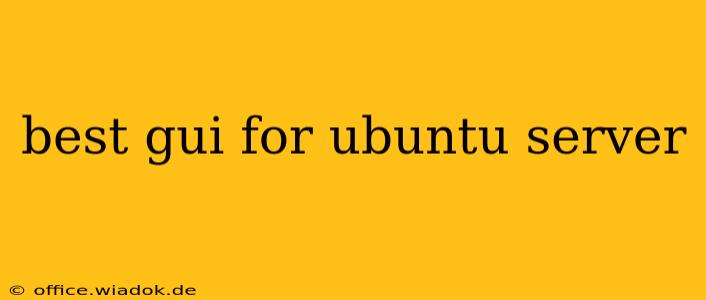Choosing the right graphical user interface (GUI) for your Ubuntu server can significantly impact your productivity and overall experience. While Ubuntu Server is renowned for its command-line prowess, adding a GUI offers a more intuitive approach for managing tasks, especially for users less familiar with the terminal. This guide explores the top contenders, highlighting their strengths and weaknesses to help you make an informed decision.
Understanding Your Needs Before Choosing a GUI
Before diving into the available options, consider your specific needs and usage patterns. What tasks will you primarily perform with the GUI? Will you be managing applications, configuring networking, or primarily using it for remote desktop access? Understanding this will help narrow down the best choice for you.
Factors to consider include:
- Resource consumption: Some GUIs are more demanding on system resources than others. If your server has limited RAM or processing power, a lightweight option is crucial.
- Remote access: Will you primarily access the GUI remotely? If so, you'll need a GUI that works well with remote desktop protocols like VNC or RDP.
- Specific needs: Do you require specific desktop environments tailored for certain tasks, such as software development or media editing?
Top GUI Options for Ubuntu Server
Several excellent GUIs are compatible with Ubuntu Server. Here are some of the most popular choices:
1. GNOME
- Pros: Modern, visually appealing, feature-rich, excellent application support.
- Cons: Can be resource-intensive, especially on older or less powerful hardware.
- Best for: Users who prioritize a polished, user-friendly experience and have sufficient server resources.
2. KDE Plasma
- Pros: Highly customizable, extensive widget support, excellent for power users, visually stunning.
- Cons: Can be resource-intensive, steeper learning curve than some other options.
- Best for: Users who value customization and control over their desktop environment and possess a system with ample resources.
3. XFCE
- Pros: Lightweight, fast, highly configurable, excellent for older hardware or resource-constrained servers.
- Cons: Less visually striking than GNOME or KDE, fewer built-in features.
- Best for: Users prioritizing speed and efficiency, particularly those working with limited server resources.
4. MATE
- Pros: Traditional desktop environment reminiscent of GNOME 2, lightweight, stable, easy to use.
- Cons: May feel less modern compared to other options.
- Best for: Users who prefer a more classic desktop experience and a lightweight environment.
5. LXDE (Lightweight X11 Desktop Environment)
- Pros: Extremely lightweight, minimal resource consumption, ideal for very low-powered servers.
- Cons: Basic functionality, limited customization options.
- Best for: Users with extremely limited server resources who need a very basic GUI for essential tasks.
Installation Process (General Steps)
The installation process varies slightly depending on the chosen GUI, but generally involves these steps:
- Update the package list:
sudo apt update - Install the chosen desktop environment: For example, for XFCE:
sudo apt install xfce4 xfce4-goodies(Replacexfce4with the appropriate package name for your chosen GUI). - Install a display manager: A display manager allows you to log in graphically. Common choices include GDM3 (GNOME Display Manager), LightDM, and SDDM. You'll need to install one compatible with your chosen desktop environment.
- Reboot the server: This will allow the new GUI to take effect.
Important Note: Always consult the official Ubuntu documentation for the most accurate and up-to-date instructions on installing specific desktop environments.
Choosing the Right GUI: A Summary
The "best" GUI for your Ubuntu server is subjective and depends entirely on your individual needs and priorities. Consider your hardware resources, desired level of customization, and the tasks you'll be performing. If you're unsure, starting with a lightweight option like XFCE or MATE is a sensible approach, allowing you to upgrade later if needed. Remember to always back up your system before making significant changes.