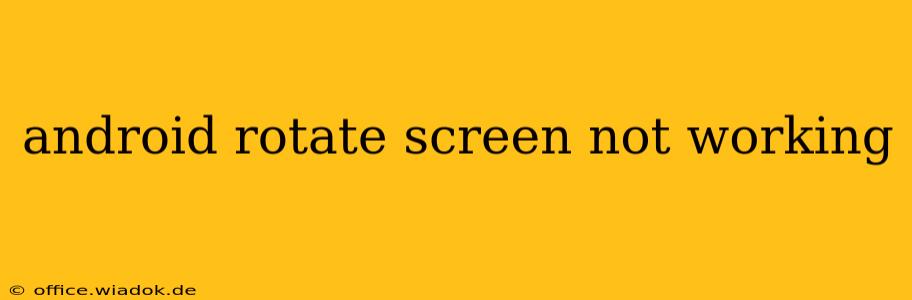Is your Android device stubbornly refusing to rotate its screen? This frustrating issue can stem from various sources, but don't worry – we'll walk you through effective troubleshooting steps to get your screen rotating smoothly again. This guide covers common causes and solutions, ensuring you find the fix tailored to your specific problem.
Identifying the Root Cause: Why Isn't My Screen Rotating?
Before diving into solutions, let's explore the most common reasons why your Android screen rotation might be malfunctioning:
1. Auto-Rotate is Disabled: The Simple Fix
This is often the culprit! Check your device's settings to ensure auto-rotate is actually enabled. The location of this setting varies slightly depending on your Android version and device manufacturer, but it's usually found under:
- Settings > Display > Auto-rotate (or similar)
Look for a toggle switch; it should be turned on. If not, simply switch it on and try rotating your device.
2. Software Glitches: Rebooting and App Conflicts
Sometimes, a simple software glitch is all it takes to disrupt screen rotation. A quick reboot can often resolve minor issues:
- Power off your device completely and then turn it back on.
If the problem persists, consider if any recently installed apps might be interfering. Try these steps:
- Restart in Safe Mode: This temporarily disables third-party apps. If the rotation works in Safe Mode, a recently installed app is the likely culprit. Uninstall suspicious apps one by one to pinpoint the offender. (The method for entering Safe Mode varies depending on your Android device; consult your device's manual or search online for "[your device model] safe mode").
3. Sensor Issues: Is Your Accelerometer Working?
The accelerometer is the sensor responsible for detecting your device's orientation. If it's malfunctioning, screen rotation won't work. While less common, you can try these checks:
-
Check for Physical Damage: Inspect your device for any signs of physical damage near the accelerometer. This sensor is typically located near the charging port or along the edges.
-
Use a Sensor Test App: Download a free accelerometer testing app from the Google Play Store. These apps visually show the sensor's readings. If the readings are erratic or unresponsive to tilting, the accelerometer may be faulty, requiring professional repair.
4. System Settings Conflicts: Accessibility Features
Certain accessibility features, like "Screen pinning" or "Force dark mode," can sometimes unintentionally interfere with screen rotation. Double-check these settings within your device's Accessibility options, ensuring none are inadvertently blocking rotation.
5. Outdated Software: Time for an Update?
Outdated Android software can lead to various bugs and glitches, including screen rotation issues. Check for and install any available system updates:
- Settings > System > System Update (or similar). The location might differ based on your device and Android version.
Advanced Troubleshooting Steps
If the above steps haven't solved the problem, consider these more advanced options:
-
Factory Reset: This is a last resort, as it will erase all data on your device. Back up your data first before attempting a factory reset. You can usually find this option within your device's Settings menu under "System" or "General Management."
-
Professional Repair: If none of the troubleshooting steps work, your device may have a hardware fault, requiring professional repair. Contact your device manufacturer or a reputable repair shop.
Preventing Future Problems: Proactive Steps
- Regularly Update Your Software: Staying up-to-date with the latest Android updates often patches bugs and improves device functionality.
- Avoid Dropping Your Phone: Physical impacts can damage internal components, including the accelerometer.
- Monitor App Permissions: Pay attention to the permissions apps request. If an app seems unusually intrusive, consider uninstalling it.
By systematically working through this troubleshooting guide, you'll have a much better chance of resolving your Android screen rotation issue. Remember to start with the simplest steps and move to more advanced solutions only if necessary. Good luck!