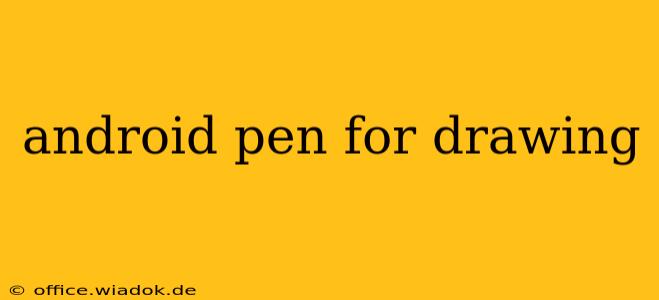The world of digital art has exploded, and Android devices, coupled with the right stylus, are now powerful tools for artists of all levels. Whether you're a seasoned professional looking for a mobile sketching solution or a casual doodler seeking a fun creative outlet, choosing the right Android pen for drawing is crucial. This guide dives deep into the features to consider, top stylus options, and tips for maximizing your digital art experience on Android.
What to Look For in an Android Drawing Pen
The market offers a wide variety of styluses, each with unique features and price points. Before diving into specific recommendations, let's examine the key factors to consider when selecting an Android pen for drawing:
1. Pressure Sensitivity: The Key to Nuance
Pressure sensitivity is paramount for achieving realistic strokes and subtle shading. Look for styluses that offer multiple pressure levels (the more, the better). This allows for a natural feel, mimicking the pressure variations you'd experience with traditional drawing tools like pencils or brushes. Higher pressure sensitivity translates to more expressive and detailed artwork.
2. Palm Rejection: Draw Without the Worry
Palm rejection technology is a game-changer for comfortable drawing. This feature prevents unintentional input from your palm resting on the screen while you draw, ensuring only the stylus registers your strokes. This is particularly crucial for longer drawing sessions.
3. Tip Type and Size: Finding the Right Feel
Stylus tips come in various materials and sizes. Some prefer the fine precision of a plastic tip, while others find the more natural feel of a rubber or fiber tip preferable. Experimenting with different tip sizes helps you find the right level of control for your style.
4. Battery Life and Charging: Powering Your Creativity
Many styluses require batteries. Check the battery life and charging method. A long-lasting battery ensures uninterrupted creative flow, preventing frustrating mid-project interruptions.
5. Compatibility: Ensuring Seamless Integration
Ensure the stylus is compatible with your specific Android device and the apps you intend to use. Some styluses work with passive technology (no battery needed), while others rely on active technology (require a battery) and may need specific app support. Always check the manufacturer's specifications.
Top Android Drawing Pens: A Closer Look
While countless styluses are available, some stand out for their performance, features, and user reviews. (Note: Specific product names are omitted to maintain objectivity and avoid the appearance of endorsement. Research current market leaders based on the criteria discussed above.)
You'll find styluses in different price ranges, from budget-friendly options offering basic functionality to premium styluses packed with advanced features like tilt sensitivity and programmable buttons.
Maximizing Your Android Drawing Experience
Choosing the right stylus is just the beginning. Here are a few tips to enhance your digital art creation on Android:
- Invest in quality drawing apps: Explore apps designed for digital art, offering a range of brushes, tools, and features to enhance your workflow.
- Explore different brush styles: Experiment with various brushes to find those that best suit your artistic style and the effect you're aiming for.
- Practice regularly: Consistent practice is key to improving your digital art skills, regardless of your chosen stylus.
- Utilize tutorials and online resources: There are countless tutorials and online resources available to help you learn new techniques and master your chosen apps.
Conclusion: Embrace the Power of Mobile Art
With the right Android pen, your Android device transforms into a versatile and powerful digital art studio. By carefully considering the features discussed above and exploring different styluses, you can find the perfect tool to unleash your creativity and bring your artistic vision to life. Remember to prioritize pressure sensitivity, palm rejection, and compatibility with your device and preferred art applications for the best results. Happy creating!