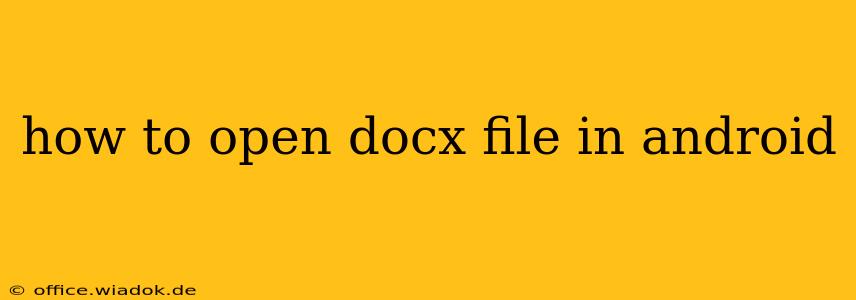Opening DOCX files on your Android device might seem like a simple task, but the best approach depends on your needs and preferences. This guide covers several methods, from using built-in apps to leveraging powerful third-party solutions. We'll explore the pros and cons of each, helping you choose the perfect solution for your DOCX file viewing and editing needs.
Understanding DOCX Files
Before diving into the solutions, let's briefly understand what a DOCX file is. DOCX is the default file format for Microsoft Word, a widely used word processor. It's a zipped XML-based format containing text, images, formatting, and other document elements. This structure makes it versatile but also requires a compatible application to open and interpret its contents.
Methods to Open DOCX Files on Android
Here are the primary ways to access your DOCX files on your Android smartphone or tablet:
1. Using Google Docs (Recommended for Viewing and Basic Editing)
Google Docs is a widely used and readily available option. It's likely already installed on your device, and if not, it's a free download from the Google Play Store.
- Pros: Free, readily available, integrates well with other Google services, allows for basic editing and commenting. Excellent for viewing and simple modifications.
- Cons: May not perfectly preserve complex formatting from the original DOCX file. Advanced formatting features might be lost or altered during conversion.
2. Microsoft Word (Best for Full Functionality and Editing)
If you require full functionality and precise formatting preservation, the Microsoft Word mobile app is your best bet.
- Pros: Provides the most accurate rendering of your DOCX files, supports advanced features like track changes and collaborative editing, seamless integration with other Microsoft Office apps.
- Cons: Requires a Microsoft account and might have a subscription fee depending on the features you need.
3. Third-Party Office Suites (Alternatives with Varying Features)
Several other office suites offer DOCX support, such as WPS Office, Polaris Office, and LibreOffice. These often provide a free version with some limitations or a paid subscription for full access.
- Pros: Offer various features, sometimes exceeding the capabilities of free versions of Google Docs or Microsoft Word.
- Cons: App quality can vary significantly; Some might contain ads or push notifications.
4. File Managers with Built-in DOCX Viewers (A Quick Viewing Solution)
Some advanced file manager apps include integrated DOCX viewers. These are convenient for a quick look at the file's content, but usually lack editing capabilities.
- Pros: Quick and simple for viewing only; no need to download an extra app.
- Cons: Usually very limited functionality – you can't edit the document.
Choosing the Right Method
The optimal method depends on your priorities:
- For simple viewing and minor edits: Google Docs is a convenient and free solution.
- For full functionality and precise formatting: Microsoft Word is the recommended choice (though it might require a subscription).
- For exploring other options: Explore free and paid third-party office suites.
- For quick viewing without downloading additional apps: Check if your file manager has a built-in DOCX viewer.
Troubleshooting Common Issues
If you encounter problems opening DOCX files, try these steps:
- Check File Corruption: Ensure your DOCX file isn't corrupted. Try opening it on a computer to verify.
- Update Apps: Make sure your apps (Google Docs, Microsoft Word, etc.) are updated to the latest versions.
- Restart Your Device: A simple restart might resolve temporary glitches.
- Check Storage Space: Ensure you have enough free space on your device.
By following this guide, you can confidently open and manage your DOCX files on your Android device, selecting the method that best suits your needs and maximizing your productivity.