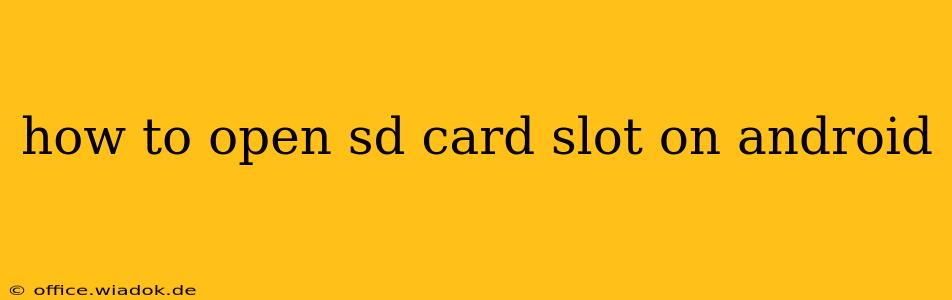Accessing your Android device's SD card slot might seem straightforward, but the process varies significantly depending on the manufacturer and model. This guide will walk you through the common methods and troubleshoot potential issues you might encounter. Knowing how to properly access your SD card is crucial for expanding storage, transferring files, and managing your device's memory.
Locating Your SD Card Slot
Before attempting to open the slot, you need to find it! SD card slots aren't always in the same place. Here are the most common locations:
-
On the side: Many Android phones and tablets have a small slot on the side, often near the volume buttons or power button. This slot is usually covered by a small, removable tray.
-
On the bottom: Some devices place the SD card slot on the bottom edge, near the charging port. This, too, often requires a tray removal.
-
Under the battery: Older Android devices frequently housed the SD card under the battery. Accessing it required removing the battery cover and then the battery itself. Caution: This process is more involved and may void your warranty if done improperly. Consult your device's manual.
-
SIM tray: In some models, the SD card slot is combined with the SIM tray. Removing the SIM tray will also reveal the SD card slot.
Opening the SD Card Slot: A Step-by-Step Guide
Once you've located the slot, opening it usually involves these steps:
1. Using a SIM Ejector Tool (or Paperclip):
Most Android devices utilize a small tray system for SD cards and SIM cards. You’ll need a SIM ejector tool, a tiny metal pin that’s often included with your phone or other devices. If you don't have one, a straightened paperclip can work as a substitute.
-
Locate the small hole: Beside the SD card slot (or the combined SIM/SD tray), you'll find a tiny hole.
-
Insert the tool: Gently insert the tip of the SIM ejector tool or paperclip into the hole.
-
Gently push: Push firmly but gently to activate the ejection mechanism. The tray should pop out slightly.
-
Remove the tray: Carefully pull the tray out of the slot.
2. Accessing the SD Card Slot Without a Tray
If your device doesn't use a tray, you might need to:
-
Consult your device manual: The manual will provide specific instructions for accessing the SD card.
-
Look for a latch or cover: Some devices might have a small latch or cover that needs to be opened or removed.
Troubleshooting Common Issues
-
Tray won't eject: Try using a different SIM ejector tool or paperclip. Ensure the tool is correctly aligned with the hole. If the problem persists, seek professional help.
-
SD card not detected: Once you've inserted the SD card, your device should automatically detect it. If it doesn't, try restarting your device, cleaning the contacts on the SD card with a soft cloth, and ensuring the card is properly seated.
-
Damaged SD card slot: If you suspect the SD card slot is physically damaged, it's best to take your device to a repair shop.
Important Considerations
-
Always power off your device before attempting to remove or insert an SD card. This will prevent data loss and potential damage.
-
Be gentle: Avoid excessive force when inserting or removing the SD card tray or the SD card itself.
-
Keep the tray and SD card clean: Dust and dirt can prevent proper connectivity.
By following these steps and troubleshooting tips, you should be able to successfully open your Android device's SD card slot and access your external storage. Remember to consult your device's manual for specific instructions if you encounter any difficulties.