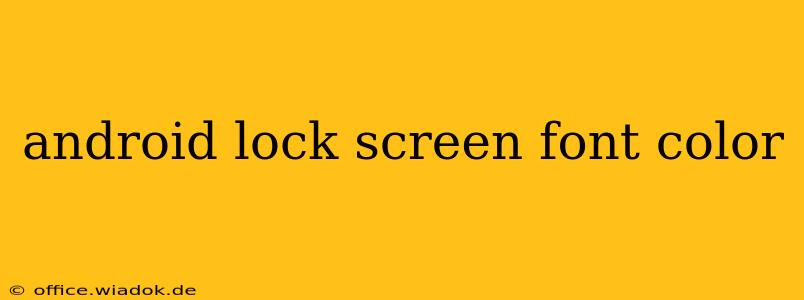Changing the font color on your Android lock screen isn't a straightforward process like changing your wallpaper. Unlike iOS, Android doesn't offer a built-in setting to directly alter the lock screen's text color. However, there are several workarounds and customization options that can achieve a similar effect, depending on your Android version and device manufacturer. This guide will explore the various methods available, helping you personalize your lock screen's appearance.
Understanding Android's Customization Limitations
Before diving into the solutions, it's important to understand why directly changing the font color is difficult. Android's lock screen elements are deeply integrated into the system's core UI, and accessing and modifying these low-level components requires significant technical expertise and often involves rooting your device (which voids the warranty and can potentially damage your phone if done incorrectly). Therefore, the methods described below focus on achieving a visual change rather than a direct alteration of the system font color itself.
Methods to Customize Your Android Lock Screen's Visual Appearance
Here are several techniques to indirectly change the look of your lock screen text:
1. Using a Custom Lock Screen Widget
Many Android launchers and widgets offer customization options that can influence the overall look and feel of your lock screen, even if they don't directly modify the font color. These widgets might provide alternative clock styles, notification displays, and other elements that visually alter the appearance of the lock screen, making the existing font color seem less prominent or integrated with a different color scheme. Experiment with different launchers and widgets available on the Google Play Store to find one that suits your needs and aesthetic preferences. Remember to check user reviews and ratings before installing any new app.
2. Utilizing a Custom ROM or Launcher
Installing a custom ROM (read-only memory) or launcher is a more advanced approach. Custom ROMs offer extensive customization options, including the potential to theme system elements. However, this method necessitates rooting your device, which carries significant risks and may void your warranty. Similarly, some launchers provide extensive theme support, but this often involves purchasing themes or using third-party theme engines. Always download from reputable sources to avoid malware.
3. Theme Apps and Customization Tools
Certain apps specialize in customizing your Android phone's appearance. While they might not directly change the lock screen font color, they frequently offer options to modify the overall theme, including background colors and accent colors, which can create a contrast that makes the existing font color appear different. Explore the Google Play Store for apps that boast comprehensive theme capabilities. Ensure you carefully review permissions and user reviews before installation.
4. Dark Mode and Night Mode
Activating dark mode or night mode on your Android device often inverts the colors of certain UI elements. This might indirectly affect the perceived color of your lock screen's text, depending on the app's implementation. Experimenting with this built-in feature might provide a subtle alteration in how the text appears.
Conclusion: Realistic Expectations
While a direct, precise alteration of the Android lock screen font color without rooting is typically impossible, the methods detailed above offer creative workarounds to achieve a similar visual effect. Remember to always proceed cautiously when installing custom ROMs or apps, ensuring you download from reliable sources and understand the potential risks involved. Choosing the right launcher or exploring theme options often provides the best balance between customization and ease of use.